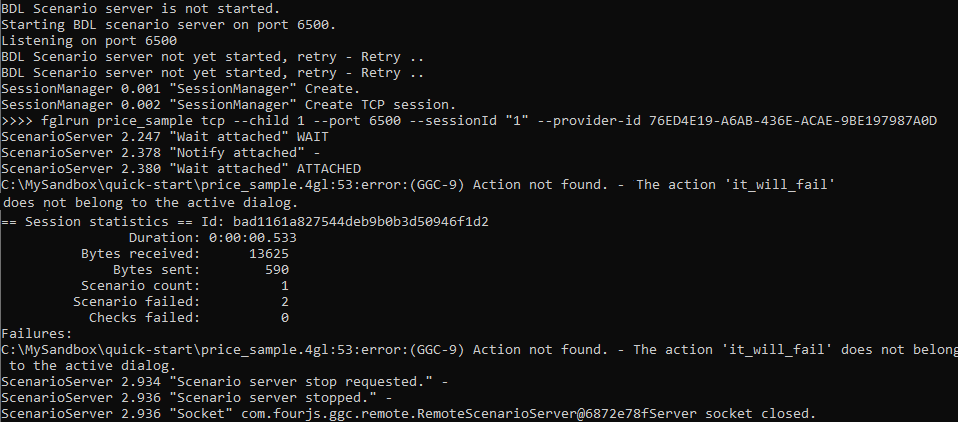Quick Start: Scenario failure
Test introducing a failed scenario.
Before you begin
You must have:
- A complied price.42m application.
- A generated guilog named price_sample.guilog.
In this quick start, you are testing for a scenario failure by triggering an action that does not exist in the application. This will be trapped in your GGC test.