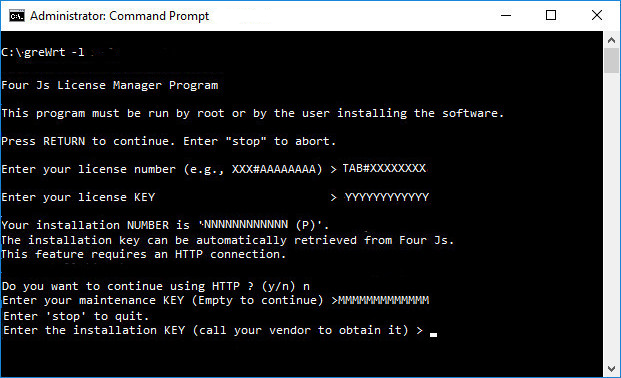License GRE from the command line (no internet)
Without internet access, you register the license with Four Js from another machine via the internet, or by phone. Then use the greWrt command line tool to license your Genero Report Engine (GRE) product.
If your installation directory is in the C:\Program Files path, you must run as administrator when you license the product. This avoids any permission issues.
Run the envgre script before starting. This ensures that the installation
environment for Genero Report Engine is set. For further
information, see Installation conventions.
To install your license, you must have either a license file, a license string, or your license number, license key, and customer login.
If you are not provided with a license string, you can generate a license string from your license number, license key, maintenance/subscription key, and login. For instructions on how to generate a license string, go to Encode a license string.
You can install the license using one of these methods:
Install using a license file
For this task you need a license file.
Install using a license string
For this task you need a license string.
Install using a license number and key
For this task you need your license number, license key, and customer login.
Register the license