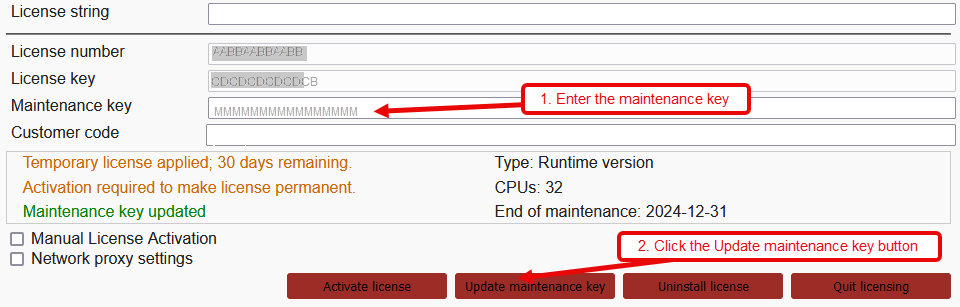Use the Genero user interface to install or update your maintenance/subscription key.
Internet is requiredBefore you begin: Internet
access is required to activate the license; a temporary installation does not require
internet.
-
Launch the Genero licensing user interface.
- From within the Genero Report Writer product interface, launch it from the menu.
- From the desktop select the Genero Report Engine Licenser application
tool from your Four Js program list.
The licensing page opens in your Web browser.
-
If your access to the internet is through a proxy, select the Network proxy
settings checkbox and enter the details.
-
Enter the maintenance/subscription key and click Update maintenance
key.
Figure: Example installing maintenance/subscription key
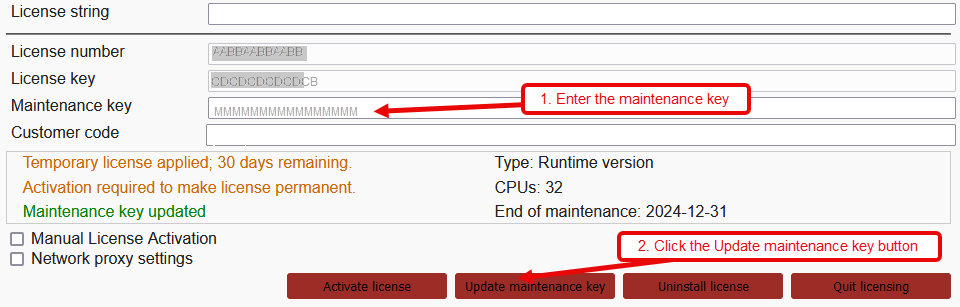
-
Click Quit Licensing to log out and close the licensing
application.