Four Js License Manager usage scenarios
Use the scenarios described here to understand some ways you can implement an FLM in your network.
FLM can prove to be very useful in both development and user environments as it allows for easier management of licensing for different machines, platforms, Genero products, and product versions connected across a network.
Scenario 1: Development and/or runtime License Sharing
- Five users on one license
- Ten users on a second license
Using FLM, you can combine the licenses. Instead of having five users on one license and ten users on the other, you now have fifteen users using the two licenses as demand permits.
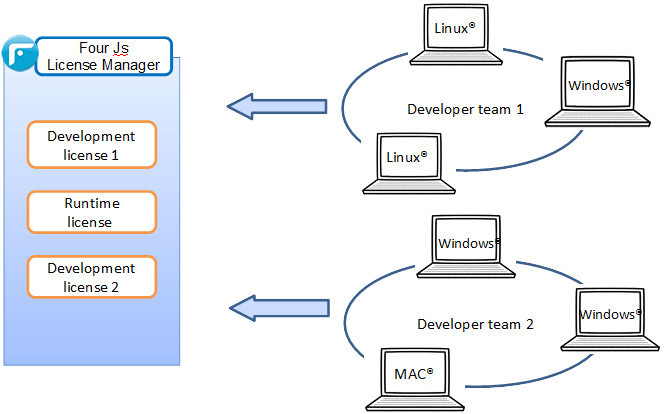
Implementation
- Install the Four Js License Manager (FLM) on a server.
- In the FLM configuration file, $FLMDIR/etc/lmprofile:
- Set the resource
flm.serverto the name of the machine that hosts FLM. - Set the
flm.serviceto the port number for the communication between the license controller and FLM. - Set the resource
flm.license.shared=1(1 is the default setting).
- Set the resource
- Start the FLM service. Run
flmprg -ron UNIX® /Linux® andflmprg --service-starton Windows®.
- Update the Genero product FGLPROFILE file:
- Set the
flm.serverandflm.servicewith details of the FLM - Add details of the license in the
flm.license.numberandflm.license.keyconfiguration. Only one license needs to be specified in the FGLPROFILE file.
- Set the
Scenario 2: Different versions of Genero products
- Working on the next release of your products
- Supporting the current release of your product
- Supporting one or more older releases of your product
Implementation
- Install the Four Js License Manager (FLM) on a server.
- In the FLM configuration file,
$FLMDIR/etc/lmprofile:
- Set the resource
flm.serverto the name of the machine that hosts FLM. - Set the
flm.serviceto the port number for the communication between the license controller and FLM.
- Set the resource
- Start the FLM service. Run
flmprg -ron UNIX® /Linux® andflmprg --service-starton Windows®.
- Update the Genero product FGLPROFILE file:
- Set the
flm.serverandflm.servicewith details of the FLM - Add details of the license in the
flm.license.numberandflm.license.keyconfiguration.Tip: When you install a new product version, just add details of the license in the Genero product FGLPROFILE file. With FLM there is no need to register the license (get the installation key).
- Set the
Scenario 3: Sharing licenses on different servers for QA and Development
In this scenario you have more than one server in your development environment. There are three servers dedicated to QA; a Windows®, a Linux®, and a Mac® server. You have five QA team members and on any given day they could be testing on Windows, Linux, or Mac versions of your product. You also have ten-users on a developer server.
- A ten-user license for your development server
- A two-user license for your Linux QA server
- A two-user license for your Windows QA Server
- A two-user license for your Mac QA Server
Implementation
- Install the Four Js License Manager (FLM) on a server on the network.
- In the FLM configuration file,
$FLMDIR/etc/lmprofile:
- Set the resource
flm.serverto the name of the machine that hosts FLM. - Set the
flm.serviceto the port number for the communication between the license controller and FLM.
- Set the resource
- Start the FLM service. Run
flmprg -ron UNIX® /Linux® andflmprg --service-starton Windows®.
- Update the Genero product FGLPROFILE file:
- Set the
flm.serverandflm.servicewith details of the FLM - Add details of the license in the
flm.license.numberandflm.license.keyconfiguration.
- Set the