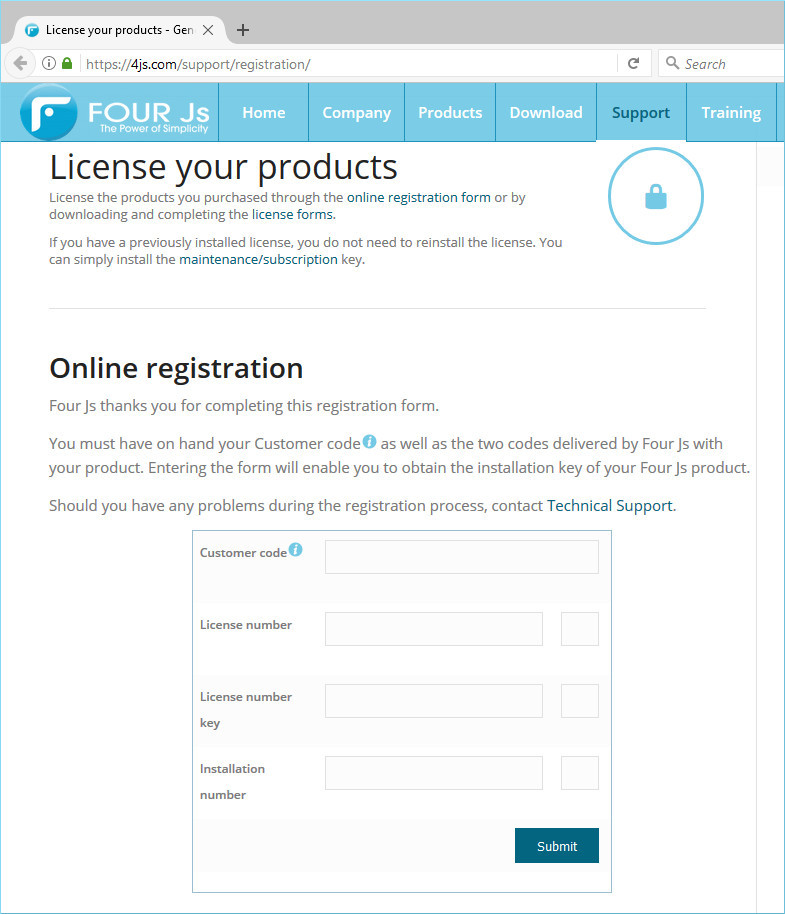Register your license
To validate your license, you must register it on the Four Js website. You can access the website from any machine or smart phone.
Important:
If you can use the license controller -m auto option to install the license via
the internet, (for example fglWrt -m auto), then you do not need to perform this task.
Before you begin:
- Get your installation number from the output of the following
command:
<license_controller> -a info licenseWhere <license_controller> is fglWrt (for Genero Enterprise), or greWrt (for Genero Report Engine (GRE), depending on which product you are licensing.
- You must also have the following:
- Customer code
- License number
- License key
At this point, you need to install the installation and maintenance or subscription keys.