Adding a Toolbar
A toolbar presents buttons on the form associated with actions defined by the current interactive BDL instruction in your program.
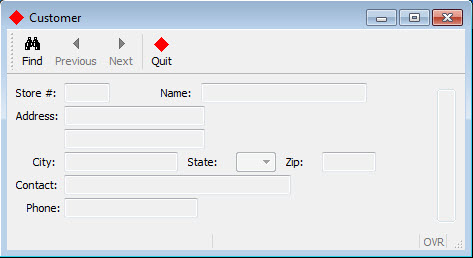
The TOOLBAR section of a form specification file defines a toolbar with buttons
that are bound to actions. A toolbar definition can contain the following elements:
- an
ITEM- specifies the action that is bound to the toolbar button - a
SEPARATOR- a vertical line
Values can be assigned to TEXT, COMMENT, and
IMAGE attributes for each item in the toolbar.
The toolbar commands are enabled by actions defined by the current interactive BDL instruction,
which in our example is the MENU statement in the
custquery.4gl module. When a toolbar button is selected by the
user, the program triggers the action to which the toolbar button is bound.
Example: (in custform.per)
The toolbar in this example will display buttons for find,
next, previous, and quit
actions.
01 SCHEMA custdemo
02
03 TOOLBAR
04 ITEM find
05 ITEM previous
06 ITEM next
07 SEPARATOR
08 ITEM quit (TEXT="Quit", COMMENT="Exit the program", IMAGE="exit")
09 END
10
...- Line
04TheITEMcommand-identifierfindwill be bound to theMENUstatement actionfindon line14in the custmain.4gl file. The word find must be identical in both theTOOLBAR ITEMand theMENUstatement action, and must always be in lowercase. The other command-identifiers are similarly bound. - Line
08Although attributes such asTEXTorCOMMENTare defined for theITEMquit, the itemsfind,previous, andnextdo not have any attributes defined in the form specification file. These actions are common actions that have default attributes defined in the action defaults file.