Testing the Example Programs
The program examples used in this tutorial are packaged with Genero Studio. To run the programs you will need a complete install of the Genero product suite.
The Genero product suite includes:
- Genero: The Genero Business Development Language with its compiler and virtual machine
- Genero Studio: The integrated Development environment for the Genero product suite
- Genero Report Writer: The enterprise graphical reporting tool
A Genero Project (4pw) manages the source files and properties for building and executing the program examples in the tutorial. You can follow the steps below to work with the examples in the BDLTutorial project in a convenient and visual way using Genero Studio.
Genero installs with a preconfigured SQLite database that you can use for tutorial examples that require database access. An fglprofile configuration file with the entries needed to connect to the SQLite database is also provided.
Perform these steps to open the BDLTutorial project in Genero Studio and explore the project structure.
- Launch Genero Studio from the taskbar or Start Menu.
- From the Welcome Page, Tutorials & Samples
tab, select the BDLTutorial project. This opens the BDLTutorial project file
in the Projects view.
Figure: Selecting the BDLTutorial project in Genero Studio 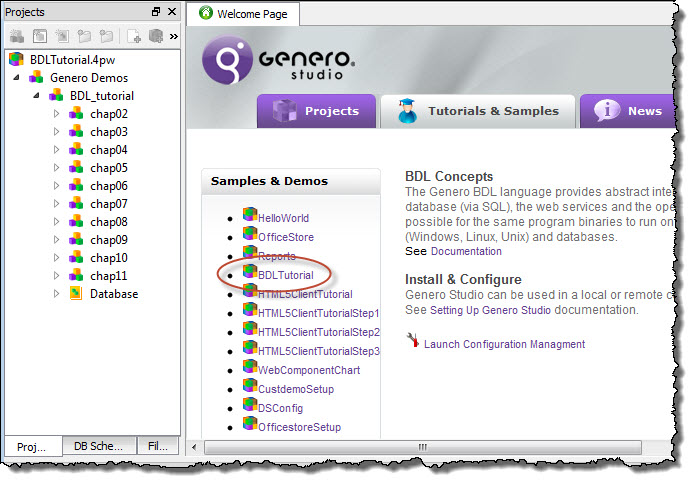
- In the Project view, expand the nodes of the project tree to view group nodes associated with each chapter of the tutorial.
- Expand the chap02 group node and you will find application nodes for
three programs:
connectdb,debugit, andsimple. Application nodes contain the application source files (modules). - Expand the simple application node to see the single BDL source module for the application: simple.4gl.
- Double-click simple.4gl to view the source code in Code Editor, a
programming-oriented editor included with Genero Studio. simple.4gl will be the
first example analyzed in chapter two, where you will find instructions on compiling and executing
an application in Genero Studio as well as from the Command line.
Figure: Viewing the BDLTutorial project structure in the Project view. 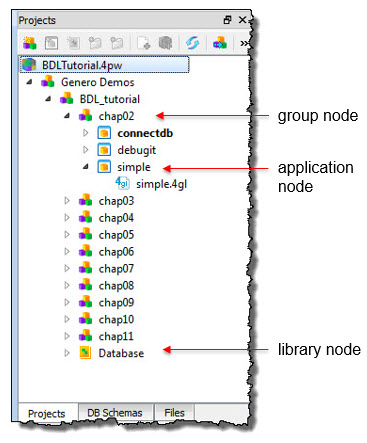
- Close the simple.4gl program by selecting the close symbol

or leave the file open in Code Editor in preparation for Chapter 2.
You can learn more about projects and the Project view in the Project Manager section of the Genero Studio User Guide.
For more information about Code Editor, see the Code Editor section of the Genero Studio User Guide.