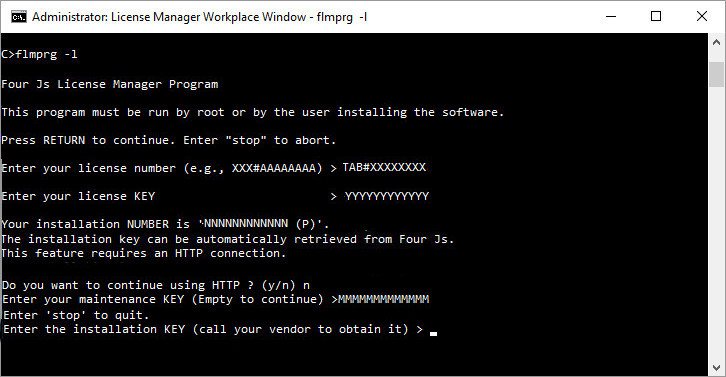Install license with Four Js License Manager (without internet)
Use this procedure to license a Genero product using the FLM command line tool, flmprg -l. Without internet access, you can register the license with Four Js from another machine via the internet, or by phone.
Access to the FLM license directory
Users who install licenses must have write access to the $FLMDIR/etc/license directory. If access is denied, users receive an error message.
To install your license, you must have either a license string, or you must have your license number, license key, and your customer login.
If you are not provided with a license string, you can generate a license string from your license number, license key, maintenance key, and login. For instructions on how to generate a license string, see Encode a license string.
- If you are using a license string, see Install using a license string.
- If you are using a license number and key, see Install using a license number and key.
Install using a license string
Install using a license number and key
Register the license