Finalize license with FLM (without internet)
Without internet access, you complete licensing using the flmprg -l command. You can register the license with Four Js from another machine via the internet, or by phone.
Register the license
| License using license managerSteps to finalize temporary license with FLM | Parent topic: Steps to finalize temporary license with FLM |
Without internet access, you complete licensing using the flmprg -l command. You can register the license with Four Js from another machine via the internet, or by phone.
Do you want to continue using HTTP ? (y/n)Enter: n
Register the license
Having registered your license, you have the Installation key
Enter the installation key:Figure: Installing Installation Key with License Manager (flmprg -l) without internet
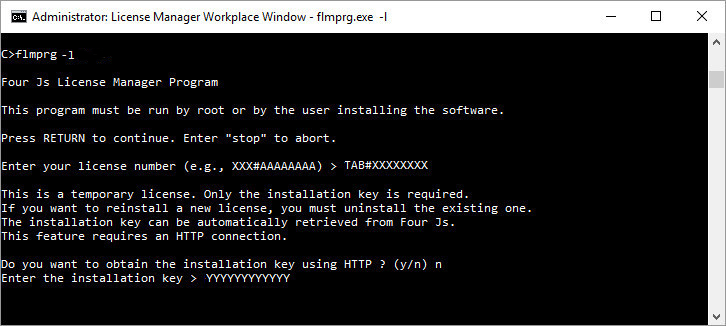
You should receive a message to say the installation was successful.
Enter your maintenance KEY ('stop' or leave empty to quit) >Enter: <maintenance-key>
A message is displayed in the output to say the license installation was successful. License installation is now completed.