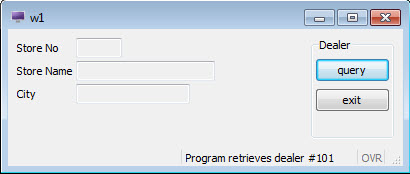Compiling the program
Compile the program and string file using Genero Studio or command line tools.
From Genero Studio
As you learned earlier in the Tutorial, the Execute option in the Genero Studio Project view will compile and link files in the specified application node if necessary before executing the application. This behavior also applies to String Source files (.str). String Source files can also be compiled independently with the Compile File option.
Figure: Using the Execute option to compile and execute the progstrings program
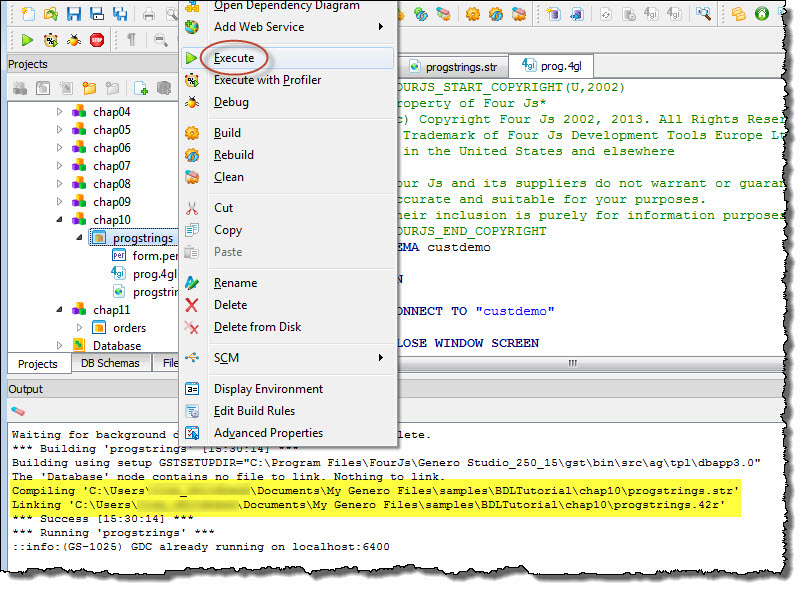
To Compile and execute from the command line
fgl2p -o progstrings.42r prog.4glfglmkstr progstring.str The resulting Compiled String File is progstring.42s.
Setting the list of compiled string files in the fglprofile file.
The list of Compiled String Files is specified in the fglprofile
configuration file. The runtime system searches for a file with the
"42s" extension in the current directory and in the path
list defined in the DBPATH / FGLRESOURCEPATH
environment variable. Specify the total number of files, and list each file with an
index number.
Example fglprofile file
01 fglrun.localization.file.count = 2
02 fglrun.localization.file.1.name = "form"
03 fglrun.localization.file.2.name = "prog"
Setting the environment
FGLPROFILE environment
variable:export FGLPROFILE=./fglprofile Running the program
fglrun cust The Resulting Form Display
Display of the form using the default values for the strings.
Figure: Form with default values for strings
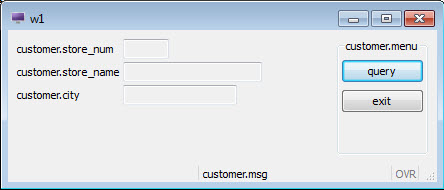
Display of the form when the Compiled String File is deployed.
Figure: Form using compiled string file