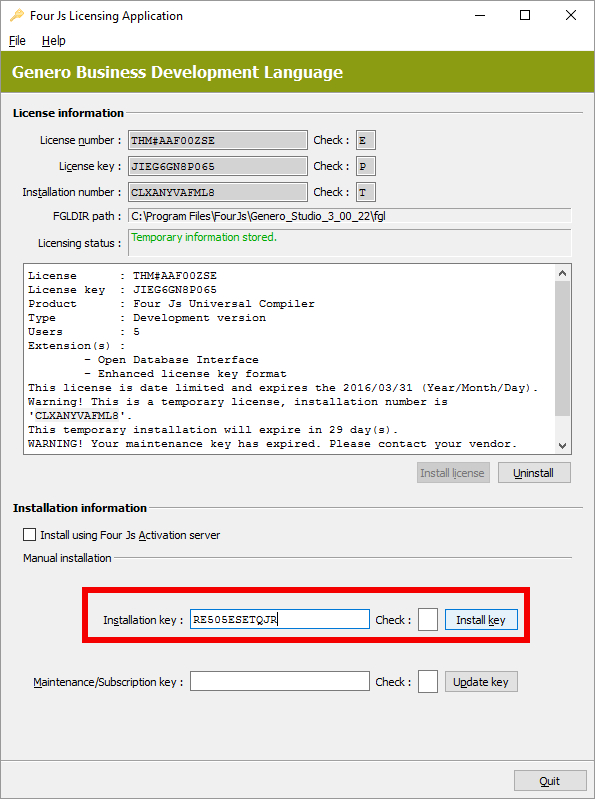About this task:After installing the license number and license key, you need to
install an
installation key. The procedure in this topic describes the installation of the
installation key for Genero Enterprise and Genero Mobile products using the licence controller
program,
fglWrt.
Note: This procedure is valid for a local license only.
If you are using the Four Js License Manager, see the "Add a License to Four Js License Manager"
topic in the Four Js License Manager User Guide.
Important: You can
run the command to install an installation key whilst users are on the system. They will not be
affected by this procedure.
Before you begin a manual installation: If you intend to
manually install the installation key, you must have a valid installation key to hand, see Register a license. If you do not have this, please contact your local Four Js
support office.