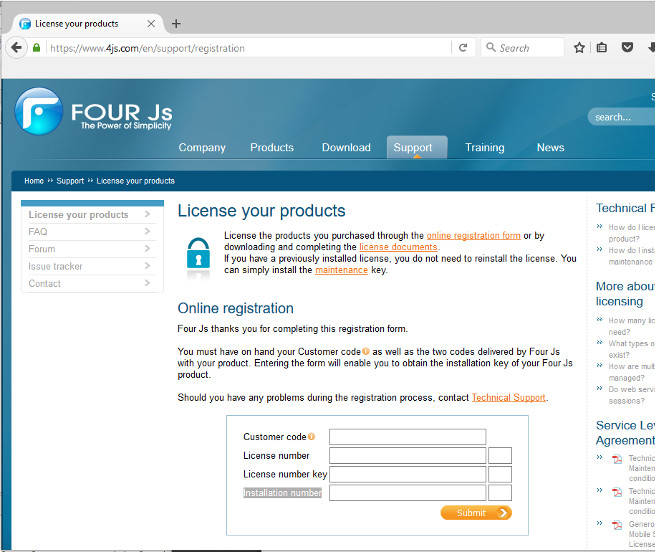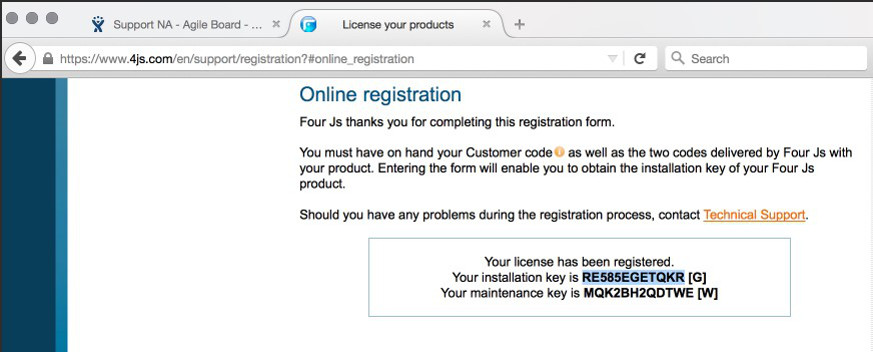Register the installation number manually on the Four Js product website to validate the license.
About this task:
This topic shows you how to register your license on the Four Js
product web site to get an installation key.
Important: Please be aware you will
only need to use the procedure described here if you did not register the license automatically at
the time you installed the license number and license key as described in Add a License to Four Js License Manager. Alternatively, you can also obtain the installation key by
contacting your local Four Js support center.
Before you begin:
- You must have the Customer code delivered by Four Js with your product. Typically, this is delivered by email with license number, license key, and maintenance key. If you do not have a Customer code, please contact your local Four Js sales office.
- You must have your product's license number and license key to hand.
- You must have your product installation number. To get the installation number see Display License Information (flmprg).
- You must have internet access.
At this point:
You now need to install the installation key, see the option to do this manually as described in Install Installation key, and after continue with installing the maintenance key as described in Add a Maintenance Key to Four Js License Manager.