Genero product licensing involves a standard license installation process; requiring you to install the licence number, licence key and maintenance key provided with the product. Use the topics in this section to quickly become familiar with how to license Genero products.
Licensing steps
Note: The procedures described in these topics are valid for a local license installation only. If
you are using the Four Js License Manager, see License Manager Usage and Options (flmprg)
(or the Four Js License Manager User Guide).
The following steps describe the licensing process that applies to the licensing of all Genero products, depending on whether you have internet access or not from the machine you are installing the license:
With Internet Access
With internet access from the machine you are installing the license, you can complete the
installation of your license and maintenance key in one step via HTTP, see Install the license number and key
Figure 1. Installing and Registering a License via HTTP with License Controller (fglWrt)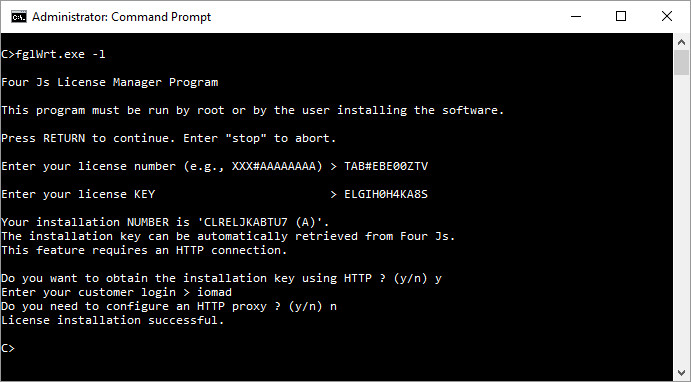
Tip: Another licensing option is to use the Genero Licenser Application tool (see
Genero Licenser Application) to complete the license installation.
Without Internet Access
If you do not have internet access from the machine you are installing the license, you can
complete licensing manually as described in these steps:
- Installing the license key and license number locally on your machine; (an installation number
is generated).
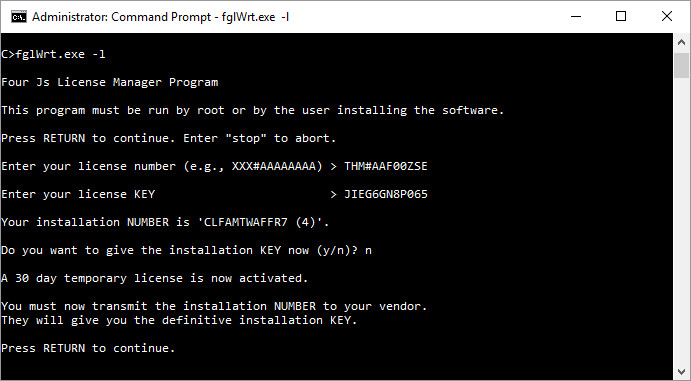
Figure 2. Installing Thirty-day Temporary License with License Controller (fglWrt)
- Registering your license manually on Four Js Activation server by providing the installation number to obtain the installation key, see Register the license.
- Installing the installation key, see Install the installation key.
- Installing the maintenance key, see Install the maintenance key.