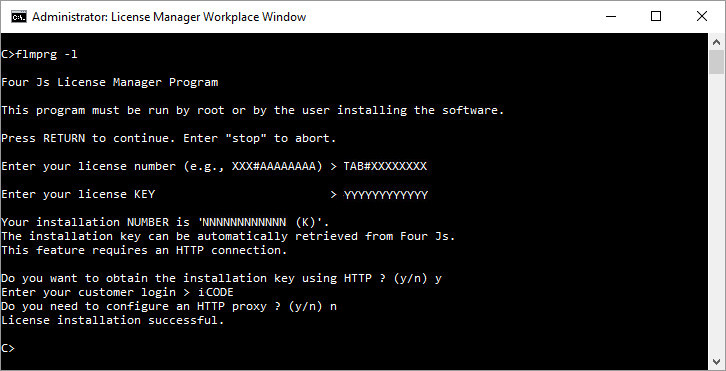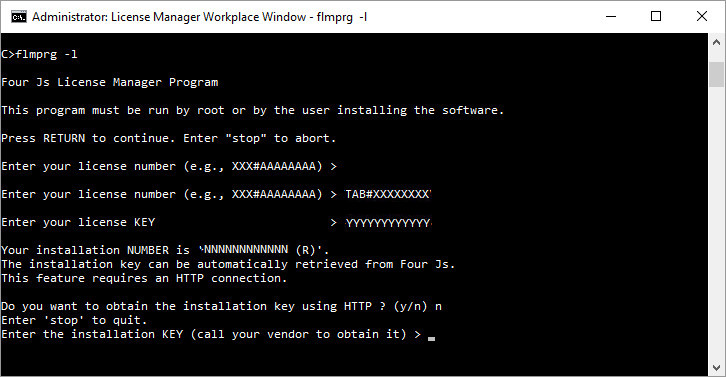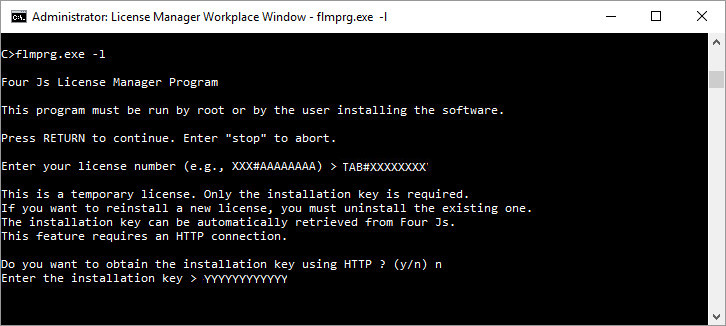Before the Four Js License Manager (FLM) can manage Genero product licenses, each product's DVM configuration file needs to be configured locally with license key and license number, see Configuration of the license controller.
With internet access
With internet access from the machine where the FLM is running, you can complete the installation of your license via HTTP.
Without internet access
If you do not have internet access, you can complete licensing manually as described in these steps:
Note: It is not necessary to restart Four Js License Manager to add new licenses.