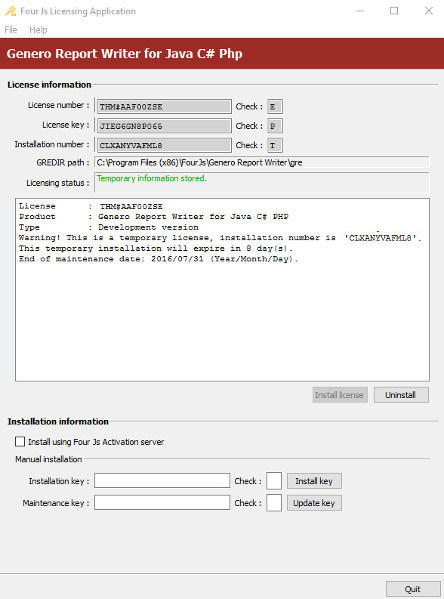About this task:After installing the license number and license key, you need to
install an
installation key. The procedure in this topic describes the installation of the
installation key for Genero Report Writer for Java, C# and PHP installations using the
grxWrt license controller and Genero Report Engine (GRE) using
greWrt. Alternatively, you can use
Genero Licensing
Application tool, see
Use the Genero Report Engine for Java Licenser to Install the Installation key..
Note: This
procedure is valid for a local license only. If you are using the Four Js License Manager,
see the "Add a License to Four Js License Manager" topic in the Four Js License Manager User
Guide.
Important: You can run the
command to install an installation key whilst users are on the system. They will not be affected by
this procedure.
Before you begin a manual installation: If you intend to
manually install the installation key, you must have a valid installation key to hand, see Register a local Genero Report Writer license. If you do not have this, please contact your local Four Js
support office.
At this point: If you need to install the maintenance key, see
Install or update the maintenance key.