Microsoft User Account Control
Microsoft® User Account Control affects Genero Desktop Client.
The Microsoft User Account Control prevents any software from silently hurting your system by prompting the user before any administrative actions such as:
- Installing a new program
- Modification of the registry
It requires a user with Standard User rights (users not in the Administrator group) to provide an Administrator login and password when running a program that performs system-level tasks. Administrator Users will only have to confirm their actions. More details can be found on the Microsoft Web site.
Installation
When the installation program starts, you'll be prompted to validate the installation. If you are not logged in as an administrator, you will be asked for an administrator password.
Runtime
Once GDC is installed, the Windows® Firewall will prompt the user to unblock the program, as described in Microsoft firewall configuration.
Although most of the features of Genero Desktop Client will work out of the box, some features will only work if you start GDC as administrator.
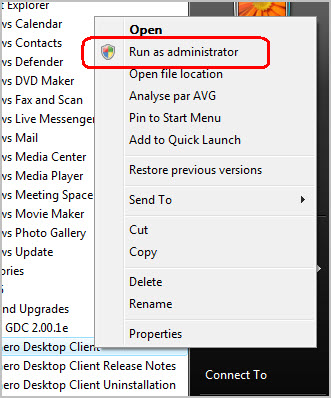
Even an Administrator User has to run the program "as administrator". However, Administrator users can create a shortcut and specify in the Compatibility tab that this program is always run as an administrator.
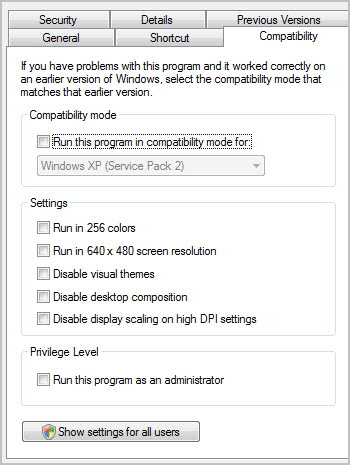
Using the -a GDC command line option to run GDC in "admin mode", a mode where you can manage GDC shortcuts, is not the same as asking Windows to start GDC "as administrator", a special mode where the program can perform system-level tasks.