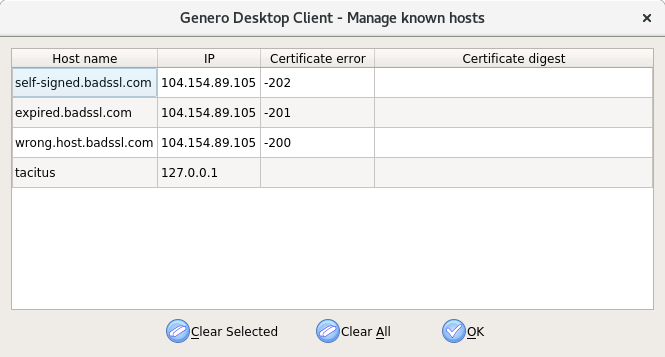Bypassing certificate errors
Certificate errors may occur with webview usage. The GDC allows you to bypass certificate errors temporarily or permanently.
When the application involves webview usage (such as with WebComponents, Single Sign-On (SSO), or the auto-logout prompt feature of the Genero Application Server), the Genero Desktop Client provides a mechanism for bypassing a certificate error. When a certificate error is encountered, a popup dialog displays the error and asks the user whether they want to bypass the error and load the page.
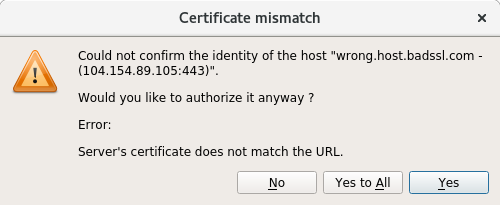
| Action | Description |
|---|---|
| Yes | Bypass the specified certificate error from this host for the current GDC monitor session. This permission is stored in memory; restarting the GDC monitor removes this permission. After restarting the GDC monitor, any subsequent encounter of this certificate error from this host will cause the Certificate Error dialog to be displayed again. |
| Yes to All | Bypass the specified certificate error from this host, and create an entry in the
$AppDataDir/hosts.xml file documenting the
hostname, IP address, and certificate error. Adding the entry to the
hosts.xml file makes it permanent. All future
requests from this host with the same certificate error will also be
bypassed and the request silently accepted. To retract this permission, edit the hosts.xml file and remove the entry. You can use the Manage known hosts dialog to remove the entry, or you can modify the hosts.xml file directly using a text editor. |
| No | The certificate error is not bypassed. The webview displays an error page. |
Manage known hosts dialog
Access the Manage known hosts dialog from the Security tab, provided under the Options panel in the Genero Desktop Client. The GDC must be launched as administrator in order to access the Options panel.