Printing a screen shot
The Genero Desktop Client provides a feature to send the current window to any installed printer.
You can print a screenshot directly from the Genero Desktop Client. No additional tool is required.
To call this feature, you can:
- press CTRL + ALT + P
- press ALT + Print Screen (under Linux® systems only, under Windows™ this combination will be used by the system to put the current screenshot into the clipboard)
- Select the "Hardcopy" option in the System Menu (Windows only)
Figure: Print contextual menu
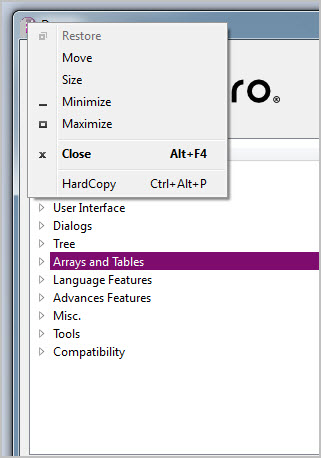
The classic "Print dialog" opens, allowing you to select the desired printer, configure it, and then print the current window.