Using the logging system
Logging can assist with debugging and creating demos.
Important: Sensitive and personal data may be written to
the output. Make sure that the log output is written to files that can only be read by application
administrators.
When GDC is started in debug mode, logging
is available. Logging will help you to:
- Debug your applications
- Create a demo
The complete communication between the front end and Runtime System is logged, so the Runtime
System is not needed to replay the demo.
Important: As only the communication
is recorded, the "local-only" actions such as moving columns are not saved and
replayed. Only the sent value of a field is saved; user interactions (copy / paste,
cursor, and so on) are not saved.
Figure: Logging configuration in the Debug panel
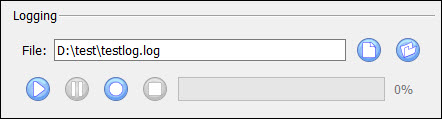
Recording Demo
To record a demo, specify the path and name of a log file to store the scenario. If the file exists, it will be overwritten.
Click on the Record button to start the recording. Click on the Stop button to stop the recording.
Important: Only those applications launched AFTER starting the recording are
logged.
Replay Demo
To replay a demo, select the log file where the scenario is stored. Click on the Play button to start playing the demo. Click the Pause button to pause the replay. The progress bar indicates the progress of the demo.
Important: No user interaction is possible when replaying a demo. You may have to stop
recording the demo before the end of the application. In this situation, use the Connections panel to kill the
application.