Setup SSH login
Configure a GDC shortcut to launch the application and implement port forwarding.
An advantage of using ssh and port forwarding is that the GUI information is encrypted during transmission. However, the unused port must be assigned on the server for the tunnel -- a difficult task if you are the system administrator. To solve this, we ask the server to tell us what port to use. This section shows how to implement this solution while maintaining system security.
As stated previously, we use a shell script to start the requested application instead of giving the user a shell; the login script is used for that purpose. In order for the script to work properly, the information in the Command Line field of the Genero Desktop Client shortcut must be altered accordingly to launch the application. The automatic assignment of the port forward number must also be set up.
This is the Genero Desktop Client shortcut entry for using ssh.
Figure: The Genero Desktop Client shortcut entry for using ssh.
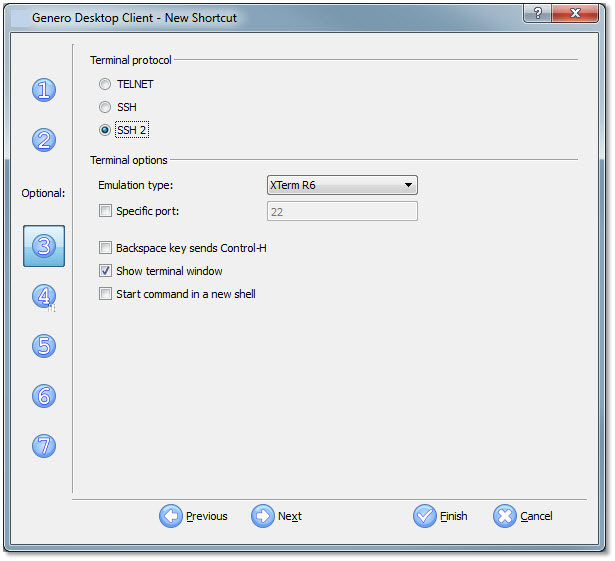
In the Command field, we have specified AUTOPORT. This corresponds to an option near the end in the login script.
Figure: Setting AUTOPORT
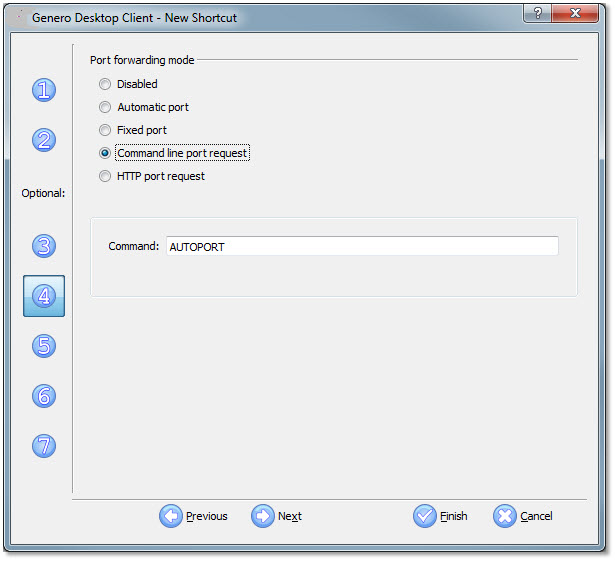
When the login script receives "AUTOPORT", it executes a program
called autoportfind.
The -e option will make it output a string like "FJSPORTFORWARD=nnnn" where nnnn is
the port number provided by the operating system. The string matching
rule we use looks for FJSPORTFORWARD= and retains the number following
the =. This session is then closed and a new session is started using
that number as the port to forward. It should not matter where in
the sequence this rule is added.
You will also need to make an addition in Terminal Strings.
Figure: Configuring FJSPORTFORWARD in Terminal strings
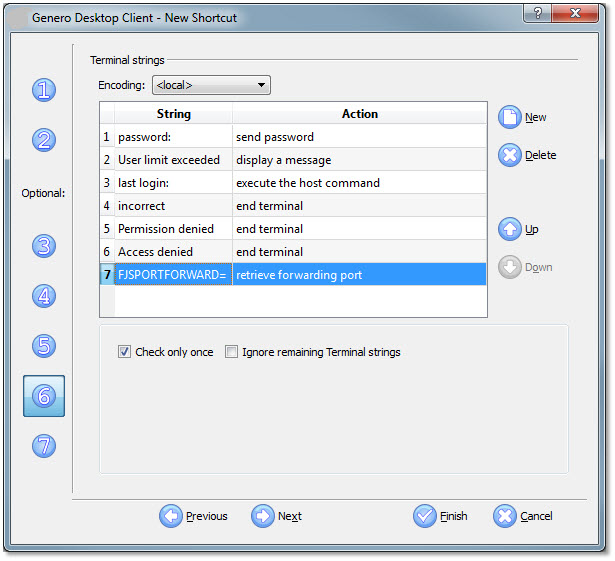
Normally, the Command Line is passed to the shell that is started
when a user logs in. Since we are using our shell script, the Command
Line is where we specify the application to run, and pass the port
number and the security fields. In our example we want to run the
demo application. The command DEMO can be changed
to your own application name, and an entry in the login
script can then be added to start your application.
Figure: Run as user1
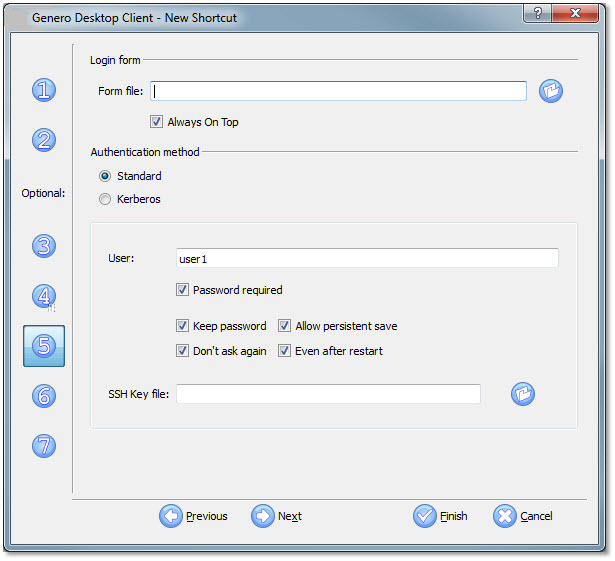
When the shortcut is run, it will log in using AUTOPORT first. This will match a case statement in the script, and return a string "FJSPORTFORWARD=nnnn" where nnnn is a port number. Genero Desktop Client will then close the connection, and log in again using that port for the port to forward (tunnel) and pass it on the command line of the server @SRVNUM. This is what the login script uses to set the environment for the execution of the command DEMO. When using Port Forwarding, the server (127.0.0.1) is always the target for FGLSERVER (and therefore only the port number is needed).