Advanced configuration options
Use the Advanced tab to configure the caches, the stored settings, dictionary lists, and buttons style.
Figure: Genero Desktop Client Options; Advanced Tab
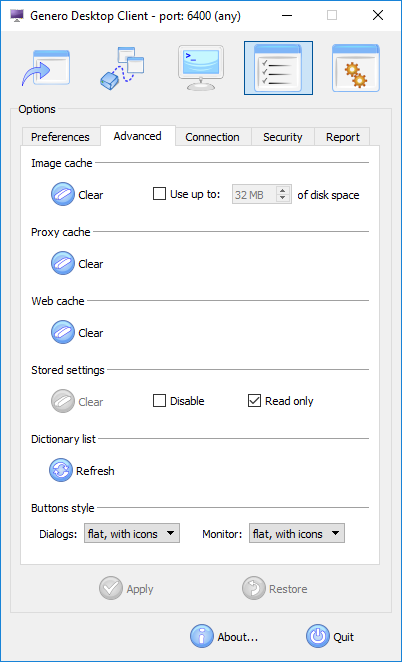
Image Cache
The Genero Desktop Client stores images that have been retrieved remotely, such as when the images are retrieved using http (either because the url specifies http, or a PICTURE alias is used with Genero Application Server), or from the runtime system side (using FGLIMAGEPATH).
The size of the image cache can be configured. Images are stored in the AppCacheDir directory (see GDC configuration file directories). When the cache is full, those images which have not been recently used are removed from the cache.
A memory cache is used by GDC. Images that are frequently used are cached to be loaded as fast as possible.
The imageCache style has been introduced to manage the cache; the disk cache and
memory cache. It can be applied to any item using images and defines whether GDC must cache the
image (based on the url).
Values can be yes (cache is used) or no (cache is not used).
The default behavior depends (as in previous versions) on the item type:
- IMAGE fields are not cached.
- All other items (button, toolbar items) are cached.
- The first application will write the first image to the cache.
- The second application, while trying to load the second image with the same name, will search the cache by file name and load the first image.
- The second application incorrectly displays the first image.
Proxy Cache
The Clear button will clear the cache.
Web cache
Web component widgets use webviews. Webviews created by the GDC share a common disk cache, known here as the Web cache.
When developing applications, the Web cache can prevent the developer from seeing changes in the Web component, as old versions of the files saved in the cache may be used instead of downloading the latest versions from the server. To force the webview to download the latest versions, users need to clear the cache.
Stored settings
Stored Settings can be temporarily disabled by checking "Disable". If "Read Only" is checked, GDC will read the stored settings when forms are loaded, but they won't be updated when forms are closed. If you want to clear settings, click on "Clear". this button is disabled if there are no stored settings.
Dictionary list
The dictionary list relates to the spellchecking feature for Web components.
- GDCDIR/bin/qtwebengine_dictionaries on Windows® and Linux® systems.
- GDCDIR/Contents/Resources/qtwebengine_dictionaries on macOS™ systems.
For the .bdic files packaged with GDC, a transposition of the file name is
made to display the name of the language. For example, instead of "it_IT" you will
see "Italian". For all added .bdic files, the name of the file
is used in the context menu.
Buttons style
The look of the monitor and dialogs (shortcuts wizard, login, about box, debug console) buttons can be customized to match the look-and-feel of a regular Genero application.
Figure: Raised buttons with icons
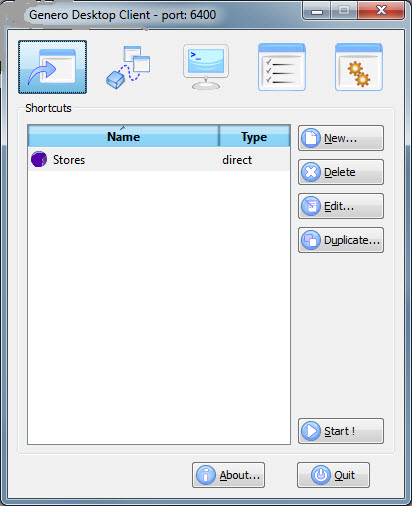
Figure: Raised buttons without icons
