Customize the login box for your own branding or look-and-feel.
Qt Creator provides a default login box.
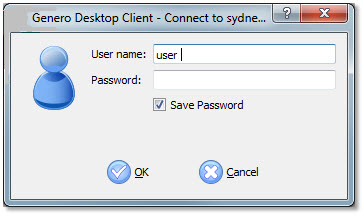
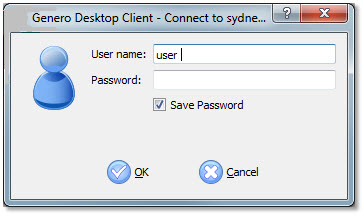
Figure 1. Default login box
Before you begin
Download Qt Creator, available from the Qt website. Download the version for your operating system.
Create a blank form widget
To create a custom login box from Qt Creator, run the integrated Qt Designer. To start:
- Open Qt Creator.
- Select .
- Under File and Classes select Qt. Select Qt
Designer Form. Click Choose....
The form Choose a Form Template opens.
- Under templates\forms, select Widget. Click
Next....p
The Location form opens.
- Enter a Name for your .ui file and the
Path where it will be stored. Click Next.
The Project Management form opens.
- Click Finish.
Create the form
In Qt Designer Form, create a form with the following items:
- a QWidget for the form
- a QPushButton named m_OKPushButton for the OK button
- a QPushButton named m_CancelPushButton for the Cancel button
- a QLabel named m_UserNameLabel for the label dedicated to the user name
- a QLabel named m_PasswordLabel for the label dedicated to the password
- a QLineEdit named m_UserNameLineEdit for the edit field where the user enters his name
- a QLineEdit named m_PasswordLineEdit for the edit field where the user enters his password
- a QCheckBox named m_SaveCheckBox for the checkbox which allows the password to be saved
Optional :
- a QLabel named m_TextLabel if you're using a customized message when asking for the password again
Assign the custom login box
Assign the form you created (the .ui file) to a shortcut.
You assign the form:
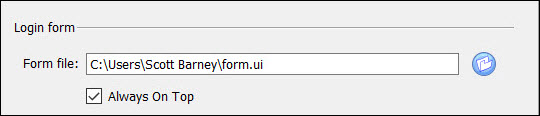
- in step 5 when creating a Direct connection shortcut.
- in step 3 when creating an HTTP shortcut.
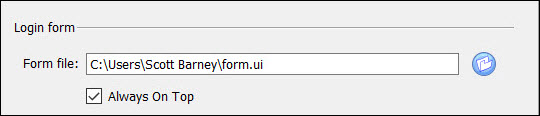
Figure 2. Specify the Login form
Once assigned, your form is used instead of the default login box.
Tips
- As with a Genero layout, use a Vertical Layout and Horizontal Layout to correctly align and organize your widgets.
- We strongly recommend you embed all elements in a Grid layout (QGridLayout). The Genero Desktop Client (GDC) always resizes the Login Box to its minimum size. When previewing (Alt+Shift+R or ) your form in the Qt Designer, you should not be able to resize it to a very tiny size; using a grid layout around the various items helps to avoid this. Another solution is to specify a minimum size for the QWidget Form. For this, change the parameters (Width, Height) of the attribute minimumSize of the QWidget Form.
- Use Horizontal and Vertical Spacers to better control the free space.
- You can add widgets typically not used in a login box, such as TextEdit or RadioButton widgets.
Sample
This login box is produced by a customized .ui file. You can request a copy of this file from your local support.
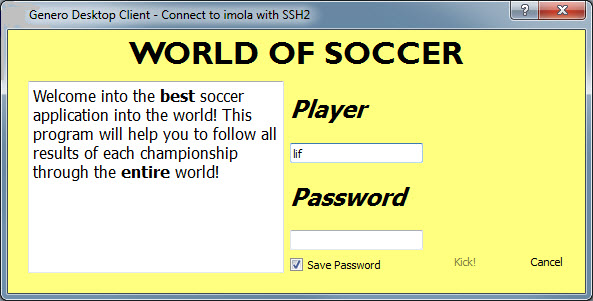
Figure 3. Customized login box example