The simple setup assumes that you are on a corporate LAN with no firewalls, and allows for all connection methods.
All methods of connections are possible here (telnet, ssh, ssh2, with/without port forwarding) without any special set up. Using SSH or SSH2 will work fine and will offer encryption. The GUI connection will be made on the default port 6400. FGLSERVER will be set to '<client IP> :0' and it will expect to be able to access that IP and port directly.
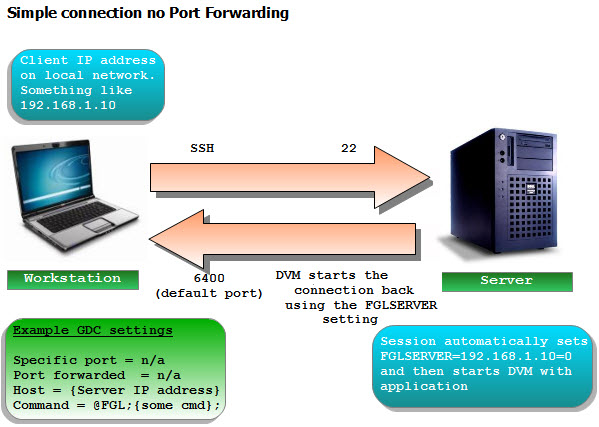
Figure 1. Simple connection no Port Forwarding
If you don't want any encryption or compression, select telnet as your method of connection.
What if you want to connect to a port other than 6400 for the GUI? Specify the option "-p <port> " on the command line for GDC, and GDC will listen on that port for the GUI connections. The FGLSERVER will have its information adjusted accordingly. For example, execute "gdc -p 7400". When you look at the value of FGLSERVER, it will contain "<client IP> :1000". It would contain "<client IP> :0" if the default of port 6400 was used (the number displayed after the colon is the port number that you specified minus 6400, the default number.)
If you do port forwarding while using "-p 7400" on the GDC command line, the offset number after the colon will still be your Port Forward value minus 6400. This is because fglrun doesn't care what port you are listening on the client side, only what port needs to be connected on the server side. The tunnel takes care of connecting to the correct port on the client side. Using @FGL keeps everything automatic. If you have a need for multiple GDC's running at the same time, see Port Forwarding and Firewalls.