Use the Preferences tab to configure an images path, an icon path, and font overriding.
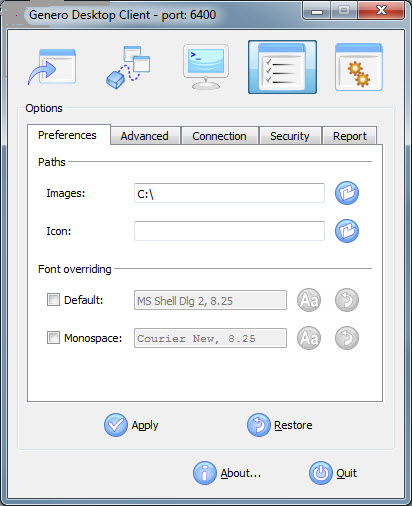
Figure 1. Genero Desktop Client Options; Preferences tab
The Preferences tab allows you to set path and font overriding information.
Important: Changes will not be applied until the "Apply" button is clicked.
Set path options
These paths can be set:
- Images
- Specifies the path for the GDC to search when an image is needed. GDC will first check if the name provided corresponds to an absolute file name; then it will look in the path you have specified. If it cannot find the image, it draws a "..." picture.
- Icon
- Specifies the default icon for GDC. This is the default icon used for the taskbar, the systray icon (under Windows™ systems), the shortcuts, the Terminals and applications.
Note:
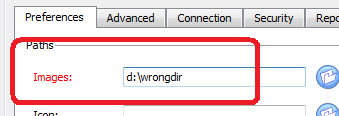
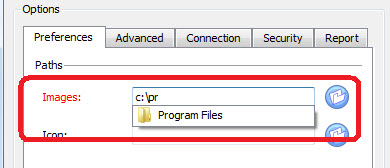
If you enter an invalid directory, the label turns red to warn you:
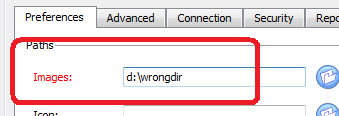
Figure 2. Images field with invalid directory entered
Most of the fields have auto completion:
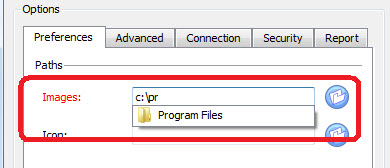
Figure 3. Images field with autocomplete feature
Set font overriding options
These font overriding options can be set:
- Default
- Specifies the default font for GDC. This font will be used everywhere in your applications.
- Monospace
- Specifies the default fixed font for GDC. This font will be used when the fixed font attribute is defined.