Use the Advanced tab to configure the image cache, the stored settings, and the buttons style.
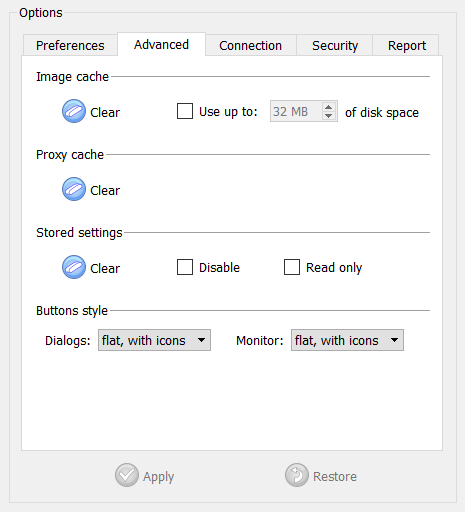
Figure 1. Genero Desktop Client Options; Advanced Tab
Image Cache
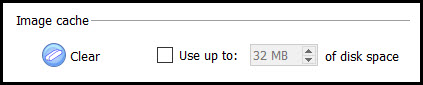
Figure 2. Image cache section of the Advanced tab
GDC will locally store images which have been retrieved remotely. This can happen when the images have been found using http (either because the url specifies http, or a PICTURE alias is used with Genero Application Server), or on the Runtime System side (using FGLIMAGEPATH). The size of the image cache can be configured. Images are stored in the AppCacheDir directory (see GDC configuration file directories for more information). When the cache is full, the images which haven't been recently used are removed from the cache. The Clear button will clear the cache.
The imageCache style has been introduced to manage the cache; the disk cache and memory cache. It can be applied to any item using images and defines whether GDC must cache the image (based on the url).
Values can be yes (cache is used) or no (cache is not used). The default behavior depends (as in previous versions) on the item type:
- IMAGE fields are not cached.
- All other items (button, toolbar items) are cached.
- The first application will write the first image to the cache.
- The second application, while trying to load the second image with the same name, will search the cache by file name and load the first image.
- The second application incorrectly displays the first image.
Proxy Cache
The Clear button will clear the cache.
Stored settings
Stored Settings can be temporarily disabled by checking "Disable". If "Read Only" is checked, GDC will read the stored settings when forms are loaded, but they won't be updated when forms are closed. If you want to clear settings, click on "Clear". this button is disabled if there are no stored settings.
Buttons style
The look of the monitor and dialogs (shortcuts wizard, login, about box, debug console) buttons can be customized to match the look-and-feel of a regular Genero application.

Figure 3. Raised buttons with icons
Figure 4. Raised buttons without icons