Use the Preferences tab to configure an images path, an icon path, and font overriding.
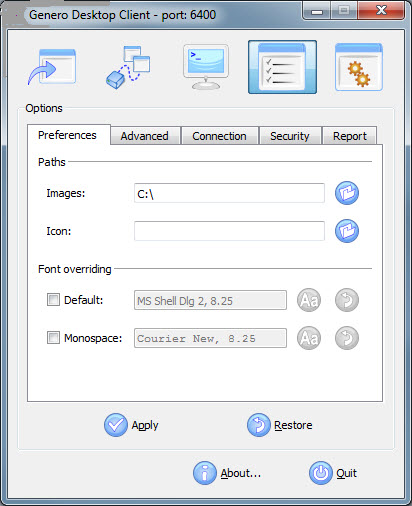
Figure 1. Genero Desktop Client Options; Preferences tab
Path to local images: Specifies the path for gdc to search when an image is needed. GDC will first check if the name provided corresponds to an absolute file name; then it will look in the path you have specified here, then in the /pics directory. If it still has not found the image, it will draw a "..." picture.
Default Icon: Specifies the default icon for GDC. This is the default icon used for the taskbar, the systray icon (under Windows™ systems), the shortcuts, the Terminals and applications.
Default Font: Specifies the default font for GDC. This font will be used everywhere in your applications.
Fixed Font: Specifies the default fixed font for GDC. This font will be used when the fixed font attribute is defined.
If you enter an invalid directory, the label turns red to warn you:
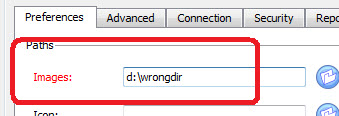
Figure 2. Images field with invalid directory entered
Most of the fields have auto completion:
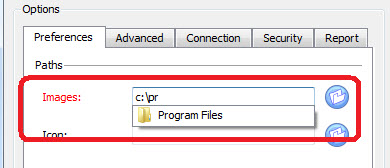
Figure 3. Images field with autocomplete feature