Use the Advanced tab to configure the image cache, the stored settings, and the buttons style.
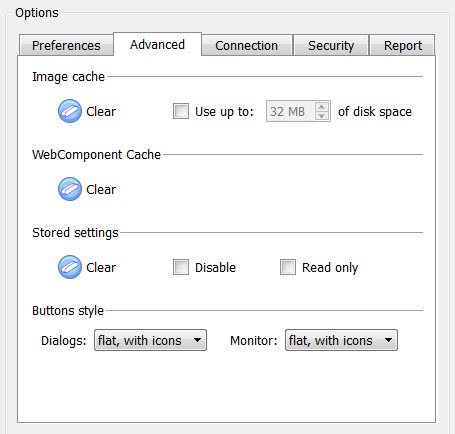
Figure 1. Genero Desktop Client Options; Advanced Tab
Image Cache
GDC will locally store images which have been retrieved remotely. This can happen when the images have been found using http (either because the url specifies http, or a PICTURE alias is used with Genero Application Server), or on the Runtime System side (using FGLIMAGEPATH). The size of the image cache can be configured. Images are stored in %GDCDIR%\cache. When the cache is full, the images which haven't been recently used are removed from the cache. The Clear button will clear the cache.
WebComponent Cache
The Clear button will clear the cache.
Stored settings
Stored Settings can be temporarily disabled by checking "Disable". If "Read Only" is checked, GDC will read the stored settings when forms are loaded, but they won't be updated when forms are closed. If you want to clear settings, click on "Clear". this button is disabled if there are no stored settings.
Buttons style
The look of the monitor and dialogs (shortcuts wizard, login, about box, debug console) buttons can be customized to match the look-and-feel of a regular Genero application.
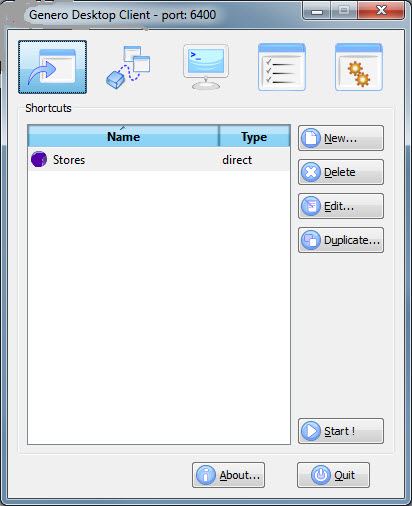
Figure 2. Raised buttons with icons
Figure 3. Raised buttons without icons