Change the background image for the empty tabbed container
This procedure shows you how to change the empty tabbed background image.
About this task
The empty tabbed background image is the image that appears when tabbed containers are enabled, no forms are displayed, and no tabs are open. For more details about tabbed containers, see the Window container interfaces topic in the Genero Business Development Language User Guide. The default empty tabbed background image displays as in Figure 1.
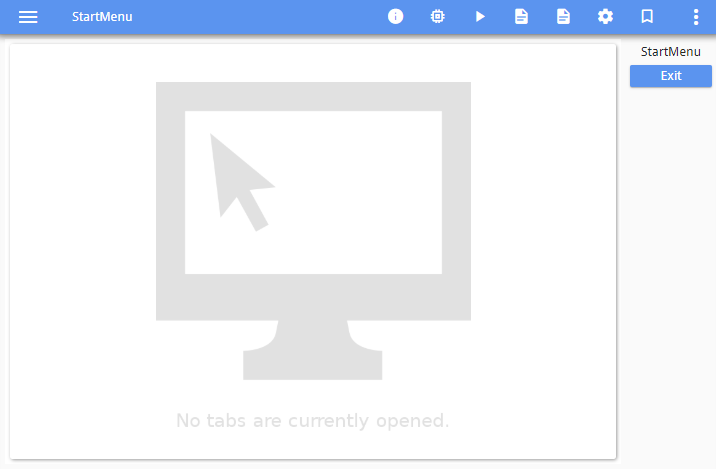
The image file for the empty tabbed background image is named emptytabbed.png. It is referenced in gbc-project-dir/src/index.html. This page is not customizable; to replace the default empty tabbed background image, you add your own image using the same name (emptytabbed.png).