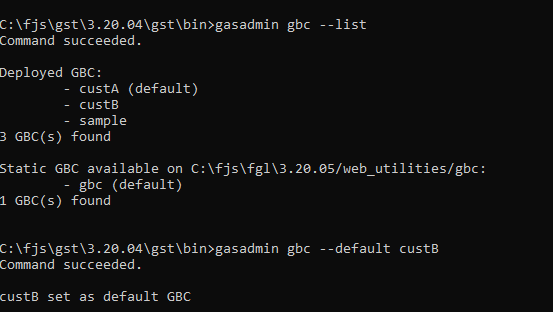Deploy the GBC from the command line
You can deploy a GBC client from the command line with the gasadmin gbc --deploy command and options. The GBC client must be packaged as a runtime package.
If you installed the Genero Identity Provider, you have access to the Genero Deployment App. The Deployment App provides a browser-based graphical interface that simplifies deploying and managing GBC clients. Go to Deploying and managing the GBC in the Single sign-on User Guide for more information. The gasadmin tool does not require the Genero Identity Provider.
As a prerequisite, the GBC client must be a runtime package, which is packaged as a zip file. For details about creating a GBC runtime package from your GBC customization project, see the Genero Browser Client User Guide.
To run the gasadmin command, you must have the
environment for the GAS. If you are using the Genero Workplace Window, your environment should be
set; otherwise, you must set the GAS environment. Set the GAS environment by executing the script
$FGLASDIR/envas (Unix, Linux, MacOS) or $FGLASDIR/envas.bat (Microsoft® Windows).
Deploy a GBC client
gasadmin gbc --deploy path-to-gbc-archiveExample: Deploy GBC
gasadmin gbc --deploy c:\fjs\gbc-projects\gbc-5.00.08\archive\custA.zip List deployed GBC clients
gasadmin gbc --listIn addition, the static GBC included with FGLGWS is identified.
Set a GBC client as the default
gasadmin gbc --default gbc-nameUse the --list option to verify the setting worked.
Example: list deployed GBC clients and set a default
Use --list to show deployed clients and --default to mark one
as the default:
gasadmin gbc --list gasadmin gbc --default custB