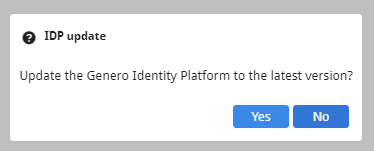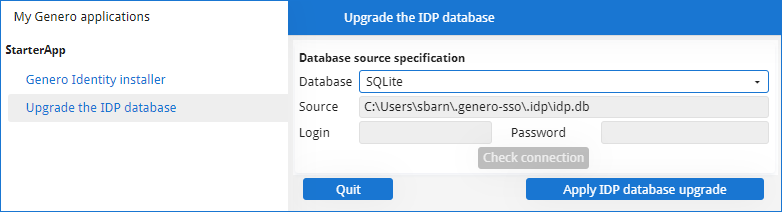Migrate your Genero Identity Provider database
When moving to a new version of the Genero Identity Provider (GIP), you may need to migrate your IDP database.
Complete these steps to migrate your IDP database when instructed by a note in the Upgrade Guide for your current GAS version.
If a migration is required and you attempt to launch the Console App without completing the migration, you will receive a Genero OpenIDConnect Error with the message "Invalid configuration parameters".