Genero Identity Platform StarterApp reference
The StarterApp configures the Genero Identity Platform (GIP) running on a Genero Application Server (GAS).
Before you can use the GIP, you must configure the GIP. The StarterApp configures the GIP.
If you are setting up the GIP for the first time, follow the instructions here: Setting up the Genero Identity Provider.
If your architecture involves multiple GAS servers, you initially set up the GIP on one GAS. After the initial configuration, you then configure the other GAS servers to link to that initial setup.
The remainder of this topic serves as a complete reference to the StarterApp. Its purpose is to provide you with the detail behind each decision you are asked to make while using the StarterApp.
Starting the StarterApp
http[s]://host:port[/gas]/ua/r/idp/StarterApp[/gas] element of the URL
indicates that it is optional. In development, you may be using the httpdispatch standalone
dispatcher. For the standalone dispatcher, the StarterApp URL
is:http[s]://host:port/ua/r/idp/StarterAppYou can access the StarterApp from the demos page for the GAS, however you must have started the demos page using a valid hostname instead of localhost.
Completing the StarterApp forms
- The Genero IDP first installation form. See Table 1.
- The Genero Identity Provider Installation form is based on the installation mode selected.
| Configuration option | Instruction |
|---|---|
 |
|
| Configuration option | Instruction |
|---|---|
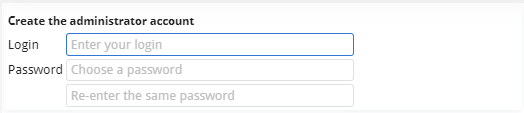 |
Create the GIP administrator account. This account has access to GIP components, such as the Console App and Deployment App. |
 |
The GIP uses the OAuth password when generating OAuth secret IDs. For example, when
deploying and securing applications, the GIP uses this password to compute the |
 |
The Base URL is the base URL for the Genero Application Server. The StarterApp computes the default URL from the address of the GAS running the StarterApp. If the GAS is configured with a Web server in HTTPS, the base URL will use the HTTPS protocol. HTTPS is preferred for GIP. You can typically accept the default URL. Edit this setting if you intend the GIP to use a different GAS. |
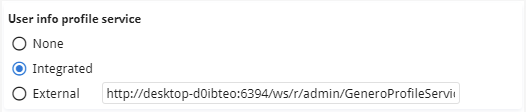 |
The profile service is a component of GIP that maintains user data for registered users on
the GIP, such as name, date of birth, email address, etc.
|
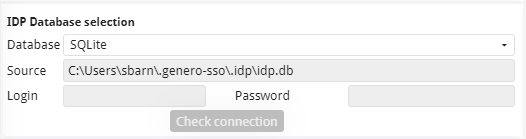 |
The IDP database stores all permissions managed by the GIP. By default, the
GIP creates a SQLite database. Note:
You may wish to use a more robust database in your production environment; however, if the SQLite file is on a physical disk (as apposed to a network disk) and concurrent access is working, you should not have an issue if there are not too many users. To use another Genero-supported database, select the vendor from the Database combobox and provide the database details in the fields that display. |
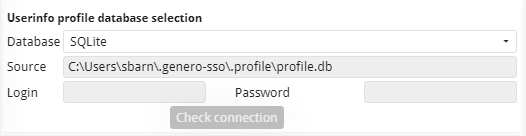 |
When using an integrated user profile service, the User info database stores the details for
each user profile. By default, the
GIP creates a SQLite database. Note:
You may wish to use a more robust database in your production environment; however, if the SQLite file is on a physical disk (as apposed to a network disk) and concurrent access is working, you should not have an issue if there are not too many users. To use another Genero-supported database, select the vendor from the Database combobox and provide the database details in the fields that display. |
 |
|
| Configuration option | Instruction |
|---|---|
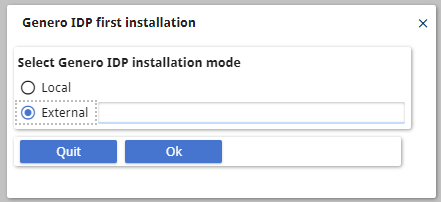 |
When you select the External radio button, an Edit field appears. Enter the URL of the Genero Identity Provider (which has been installed on a separate GAS): http[s]://host:port/[gas/]ws/r/services/GeneroIdentityProvider When you click Ok, a second form opens. |
 |
For the GAS base URL, enter the URL of the GAS you are currently configuring. Typically, you can accept the default base URL as the StarterApp automatically computes this from the address of the GAS you run the app from. If the GAS is configured with a Web server in HTTPS, the base URL will use the HTTPS protocol. HTTPS is preferred for GIP. |
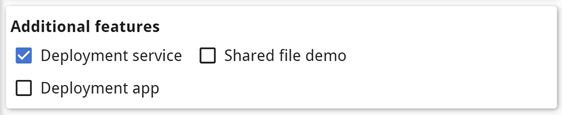 |
Under Additional features, select the services and apps you want to
install on this local GAS. They will be protected by the external GIP specified in the first
step.
|