Migrating from GWC-HTML5 to GBC
Moving your applications from the Genero Web Client for HTML5 (GWC-HTML5) to the Genero Browser Client (GBC) involves some changes to the customization used, as discussed in this topic.
Note: Starting with Genero 3.10, the Genero Web Client for JavaScript (GWC-JS)
is renamed as the Genero Browser Client (GBC).
Note: It is important to review the features and limitations pages in the Genero Browser Client User Guide prior to
migrating from the GWC-HTML5 application to the GBC. This topic provides you with tips and
recommendations based on migration experience.
File Upload to Server
To upload a file with GWC-HTML5 Web client, you used an
EDIT field with the
style FileUpload to create a file chooser
dialog.EDIT sfile1=formonly.sfile1, style="FileUpload";Important: The
FileUpload style is not supported by GBC.To migrate from GWC-HTML5 to GBC, you need to remove
FileUpload style and add a
call to openFile front call, followed by call to fgl_getfile. This
is the same file upload method as you use in Genero Desktop Client (GDC):- Use the
openFilefront call to open the file chooser dialog so that the user can select a file to upload.DEFINE infile STRING CALL ui.Interface.frontCall("standard", "openFile", ["c:\\fjs\\doc","doc.pdf","*.pdf","Choose a file to upload"], infile)Note: For GBC, the path parameter is ignored, and wildcards can only hold one type of file extension. For more information on the use of this command, please see the "Standard front calls" section in the Genero Business Development Language User Guide.Figure: GBC File Upload Pop-up Window 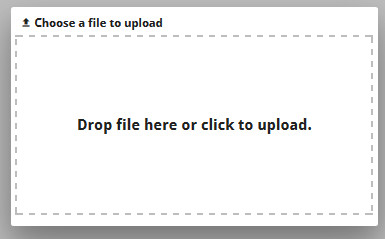
- Use the
fgl_getfileto upload the file the user has chosen. The call to thefgl_getfilefunction requires no interaction from the user so it can be called immediately to upload the file to a directory specified in the application server.TRY CALL fgl_getfile(infile, /opt/myapp/received_files) CALL fgl_winmessage("File uploaded", infile, "info") # Display a window with message after uploading CATCH ERROR sqlca.sqlcode, " ", sqlca.sqlerrm # Catch runtime execution errors from the SQLCA diagnostic record END TRY