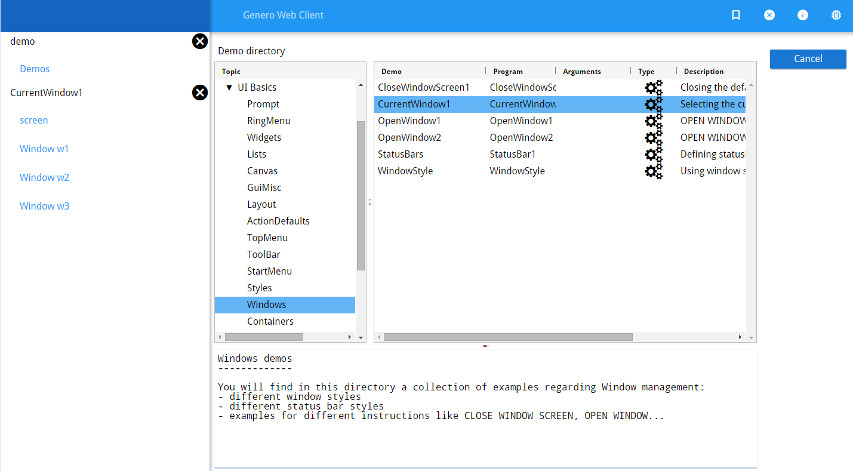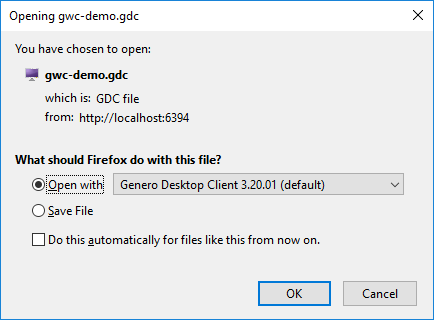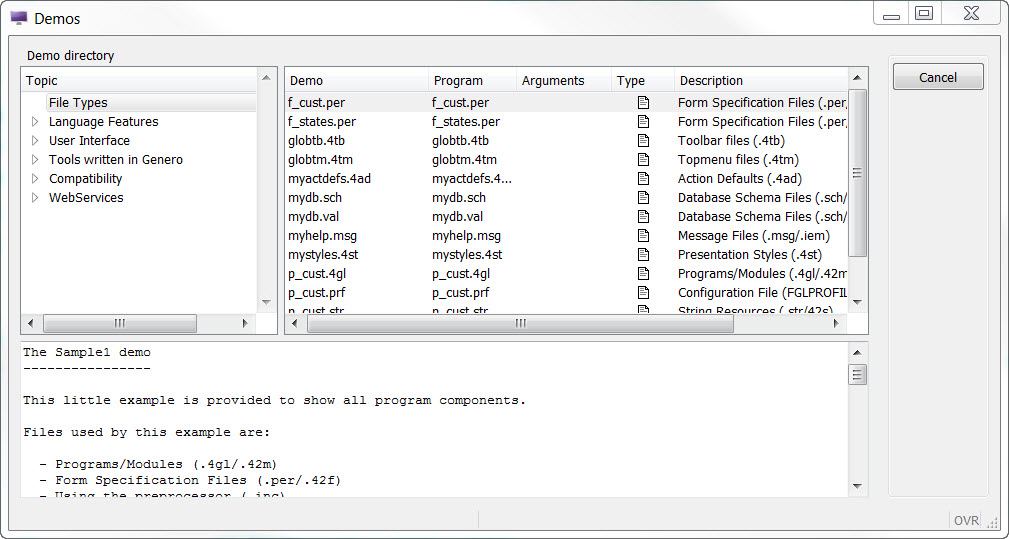Launch first application
This quick start guide provides you with the steps to launch the Genero Application Server and view demo applications delivered by the GAS to both Genero Browser Web Client (GBC) and Genero Desktop Client (GDC).
Before you begin, you must:
- Have the Genero product suite installed locally.
- It is recommended to have Genero Studio installed (which by default includes the Genero Business Development Language, Genero Application Server, and Genero Desktop Client).
The goal of this quick start is to provide you with some basic experience in using the
Genero Application Server to start a demo application. In this example, we use the
standalone GAS dispatcher (
httpdispatch), which limits this quick start to
a completely local install but simplifies the process by bypassing the need for a Web
server. Note: The standalone GAS dispatcher is for development and testing only, a Web
server is required for a production environment.