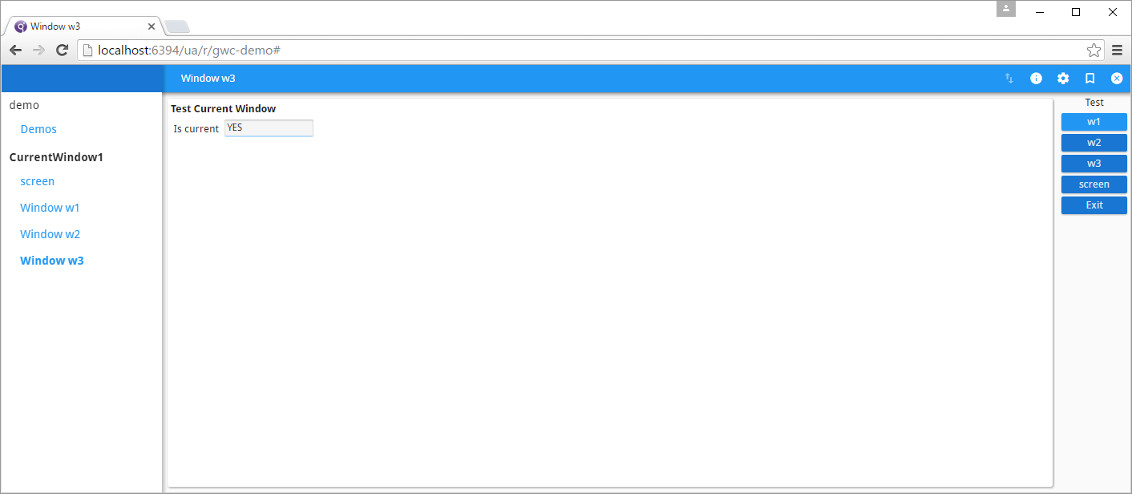The Genero Web Client for JavaScript (GWC-JS) user interface provides a mechanism for
working with applications that use stacked windows.
This quick start guide provides you with the steps to explore working with stacked
windows in the demos Web application using GWC-JS . Imagine an
application's window stack is composed of several windows, W1, W2, ..., Wn. Typically, the GWC-JS
only displays the window at the top of the stack - the Wn window; also called the current window.
The other windows, W1 to Wn-1, are not displayed but you can access them from the side
bar view.
Before you begin:Start the standalone dispatcher from the command line
using httpdispatch and then open the demos application in your browser by
entering the URL http://localhost:6394/ua/r/gwc-demo.
-
In the Topic tree of the demo directory, navigate to . Double-click on the demo CurrentWindow1
in the panel to the right.
Figure 1. Application windows in GWC-JS user interface
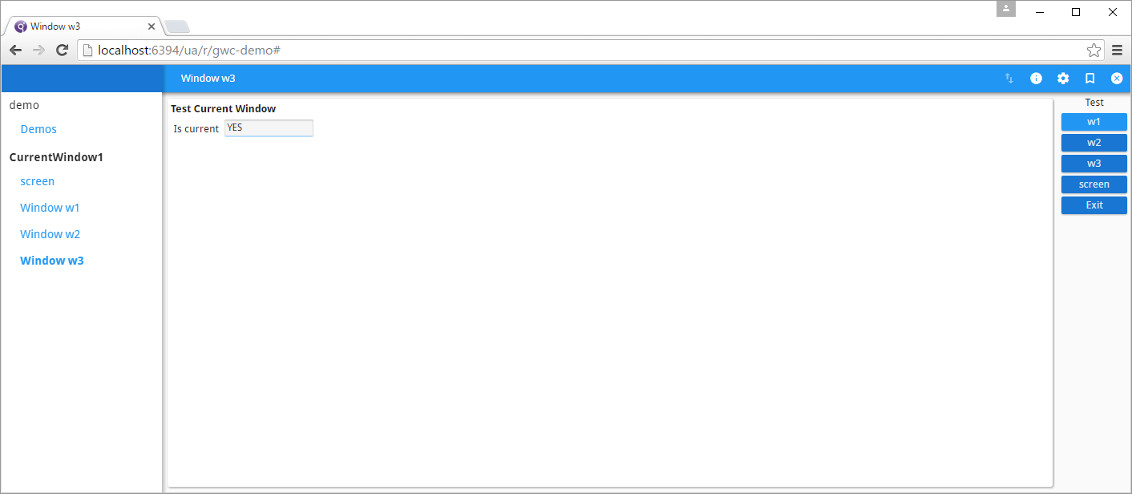
- The window at the top of the stack (Window W3) is
displayed.
- The side bar or navigation panel is updated with
the CurrentWindow1 application tree, which has the following links to windows
in the stack:
- Screen
- Window w1
- Window w2
- Window w3
-
To set an active window, click on one of the Test menu buttons:
The menu button options are:
The Is current field displays YES for the
current window, and the window name is displayed in the application title bar.
-
In the side bar panel, click on one of the links in the
CurrentWindow1 tree to set the focus to another window in the stack.
Note: You can see that although you can switch to windows other than the current one in the
CurrentWindow1 stack, their functions are disabled and their menus invisible.
In this example, you only have one current window in the stack.
The result of your window selection will depend on the following:
- If the selected window is the current window, the Is
current field value is YES and the Test menu
panel is displayed.
- If the selected window is not current, the Is current
field value is NO and the Test menu panel is not displayed.
What to do nextExplore the mechanism for running Web applications in the
background and switching between these as described in Quick start: run without waiting .