These are the instructions for the manual configuration of the ISAPI dispatcher for IIS 8.0 and IIS 10.0.
Prerequisites
The installer needs some IIS features to be activated:
- IIS Management Scripts and Tools
- ASP.NET
- .NET Extensibility
- ISAPI Extensions
- ISAPI Filters
To activate IIS on a Windows® Server 2012:
- Open Server Manager
- Under the Manage menu, select Add Roles and Features to launch the Add Roles and Features Wizard
- For Installation type, check the option Role-based or Feature-based Installation and click Next
- For Server Selection, select the appropriate server, (the local server is selected by default) and click Next
- For Server Roles, check Web Server (IIS) and click Next
- For Features, accept the default settings and click Next
- For Web Server Role (IIS), accept defaults and click Next
- For Role Services, accept the default settings that have already been selected for you, and verify that the IIS Management Scripts and Tools, IIS Management Console, ASP.NET, .NET Extensibility, ISAPI Extensions, and ISAPI Filters options are selected, and then click Next
- For Confirmation, click the Install button. (When the IIS installation completes, the wizard shows the installation status in the Results screen)
- Click Close to exit the wizard
To activate IIS Management Scripts and Tools on Windows 8 and 10
To activate IIS Management Scripts and Tools on Windows 8 and 10 and validate the basic IIS configuration requirements:
- Verify IIS is installed. In , you must have an entry called Internet Information Services (IIS)
Manager.
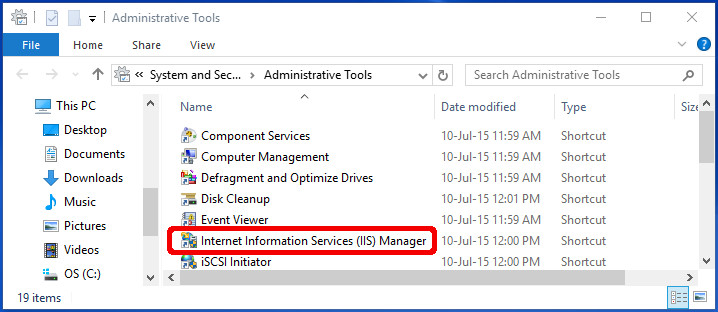
Figure 1. Administrative Tools window with IIS Manager highlighted
- Verify IIS is started. Open a browser and enter the URL:
http://localhost. The IIS welcome screen displays.
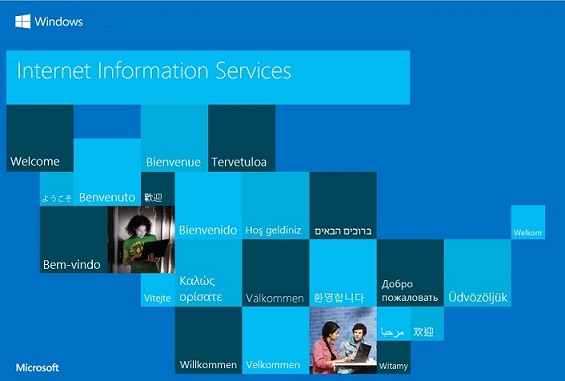
Figure 2. IIS Welcome Screen
- Set the appropriate Windows Features. Go to . Click Turn Windows features on or off.
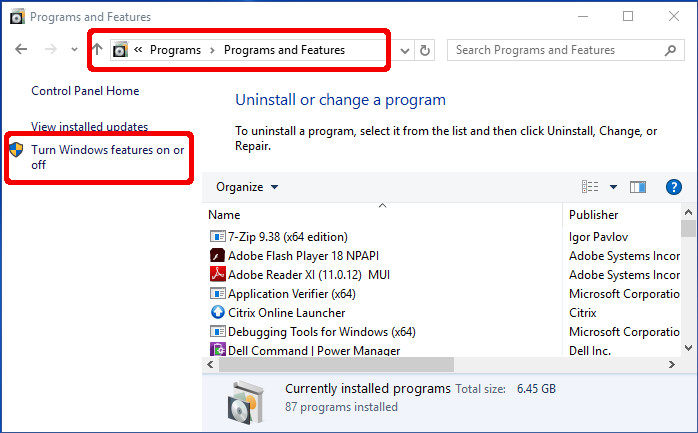
Figure 3. Turn Windows features on or off link
- In the Windows Features dialog, select IIS Management
Scripts and Tools, and verify that the ASP and the
ISAPI options are also selected. When checking these options, other options may
also be automatically checked. That is normal behavior, as they are combined options.
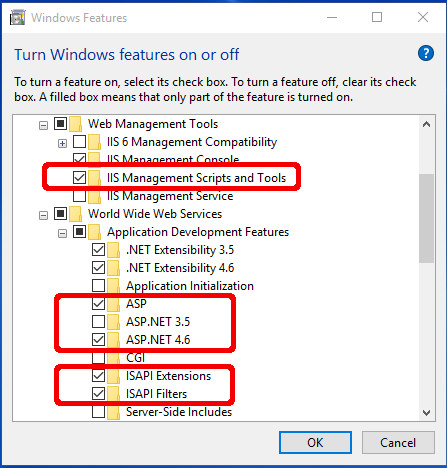
Figure 4. Turn Windows features on or off dialog
Configuring IIS 8.x and IIS 10.x application pools
The application pool should be configured according to the kind of application the GAS ISAPI Extension will run. If the GAS ISAPI Extension runs only Web service applications, it is fully compatible with application pool parameters. If it runs Web or Desktop applications, IIS should drive all requests to the same worker process; therefore, a dedicated application pool should be created.
To create an application pool:
- In Internet Information Services (IIS) Manager, right-click
Application Pools and click Add Application
Pool....
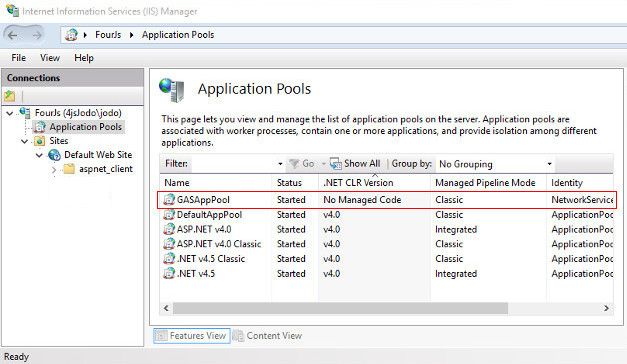
Figure 5. Internet Information Services (IIS) Manager Application Pools screen
- In the Add Application Pool... dialog, enter a name for the application pool, for example "GASAppPool".
- In the .NET CLR version box, select No Managed Code.
- In the Managed pipeline mode box, select Classic.
- Click OK.
To configure the application pool to run Web and Desktop applications, perform the following:
- In Internet Information Services (IIS) Manager, right-click the application pool (GASAppPool in our example), and click Advanced Settings...
- In the Advanced Settings dialog, in the Process Model area, set the Idle Time-out (minutes) field to "0" or to a value that is greater than the USER_AGENT timeout value of Genero 4GL applications that the application pool will run.
- In the Process Model area, set the Maximum Worker Processes field to 1.
- In the Recycling area, set the Disable Overlapped Recycle flag to True.
- In the Recycling area, set the Disable Recycling for Configuration Changes flag to True.
- Click OK.
The GAS ISAPI Extension will be executed on behalf of the user that is registered in the pool's properties. That user must have access to the FGLASDIR directory. To change the user identity that runs the GAS:
- In Internet Information Services (IIS) Manager, right-click the application pool (GASAppPool in our example), and click Advanced Settings...
- In the Advanced Settings dialog, in the Process Model area, click the Identity field.
- Click ... to open the Application Pool Identity dialog.
- According to your security policy, either select a built-in account or set a custom account.
- Click OK.
- In the Advanced Settings dialog, click OK.
Configuring an IIS 8.x and IIS 10.x application
To create an application:
- Create a directory on the disk that will be the application root for the application, the directory is for example FGLASDIR/ISAPI.
- In Internet Information Services (IIS) Manager, right-click the web
site on which you want to add the application, for example "Default Web Site", and then click
Add Application...
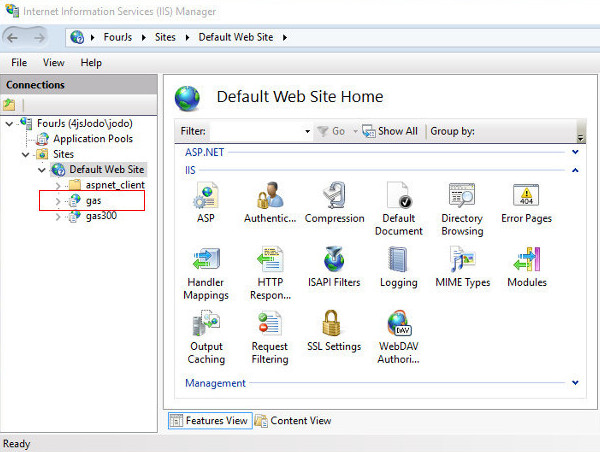
Figure 6. Internet Information Services (IIS) Manager Default Web Site Home screen
- In the Add Application dialog, enter the alias of the application, for example "gas". This name will be the virtual directory part of the URLs accessing the GAS.
- Enter the physical path to the directory created in step 1.
- Click Select...
- In the Select Application Pool dialog, select the application pool that has been defined previously.
- Click OK.
- In the Add Application dialog, click OK.
The authentication configuration depends on your security policy. If all users have access to the application, the identity of the anonymous user should be configured as following:
- In Internet Information Services (IIS) Manager, click the application on which you want to configure the identity of the anonymous user.
- In the Features View panel, double-click the Authentication icon.
- In the Authentication feature, select the Anonymous Authentication line.
- Ensure that the status is Enabled.
- In the Actions area, click Edit...
- In the Edit Anonymous Authentication Credentials dialog, select Application pool identity.
- Click OK.
To bind the application to the GAS ISAPI Extension:
- In Internet Information Services (IIS) Manager, click the application on which you want to bind the application to the GAS ISAPI Extension.
- In the Features View panel, double-click the Handler Mappings icon.
- In the Handler Mappings feature, in the Actions area, click Add Wildcard Script Map...
- In the Add Wildcard Script Map dialog, enter the path to the GAS ISAPI Extension DLL: FGLASDIR\bin\isapidispatch.dll.
- Enter a name for this mapping, for example "GAS ISAPI Extension".
- Click OK.
- To the question Do you want to allow this ISAPI extension?, click Yes.
- In the Handler Mappings feature, in the Actions area, click View Ordered List...
- Ensure that the GAS ISAPI Extension is at the top of the list.
- Click View Unordered List...
- Select the GAS ISAPI Extension in the Actions area, click Edit
- In the Edit Script Map dialog, click on Request Restrictions
- In the Request Restrictions dialog's Mapping panel, uncheck the Invoke handler only if requests is mapped to: option
- In the Request Restrictions dialog's Access panel, select the Script option
- Click OK.
Although the GAS ISAPI Extension has been allowed automatically when you answered Do you want to allow this ISAPI extension? with Yes, to do it manually:
- In Internet Information Services (IIS) Manager, click the root node, the one that contains the host name.
- In the Features View panel, double-click the ISAPI and
CGI Restrictions icon.

Figure 7. Internet Information Services (IIS) Manager Connections root node screen
- In the ISAPI and CGI Restrictions feature, in the Actions area, click Add...
- In the Add ISAPI or CGI Restriction dialog, enter the path to the GAS ISAPI Extension DLL: FGLASDIR\bin\isapidispatch.dll.
- Enter a description, for example "GAS ISAPI Extension".
- Ensure that the Allow extension path to execute checkbox is checked.
- Click OK.
Post requisites
After you have finished the installation, you now need to configure the GAS ISAPI Extension configuration file, see Finishing the installation .