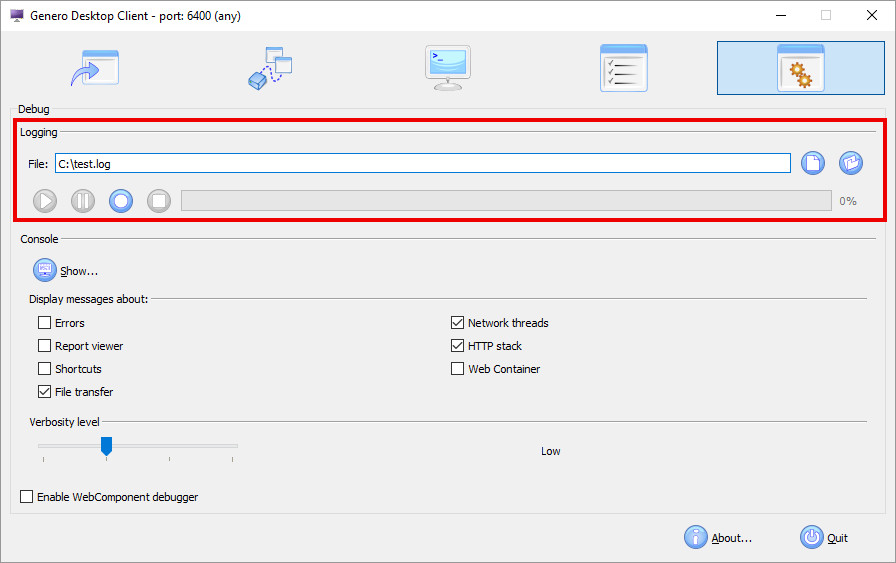About this task: You can record a log file of a user's
interaction with an application's graphical user interface (GUI) from either the runtime Dynamic
Virtual Machine (DVM) end or the front-end.
To record the logs from the
DVM
To record a log from the Genero Desktop Client (GDC) end
When you have completed recording the log, your next task is to
generate test sets from the recorded log file. See Generate test sets from log file.