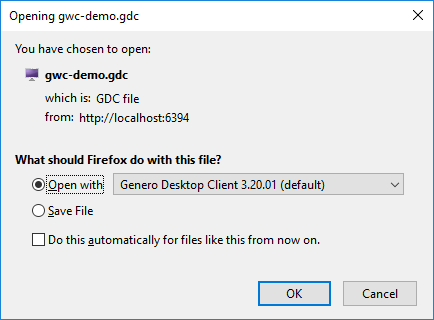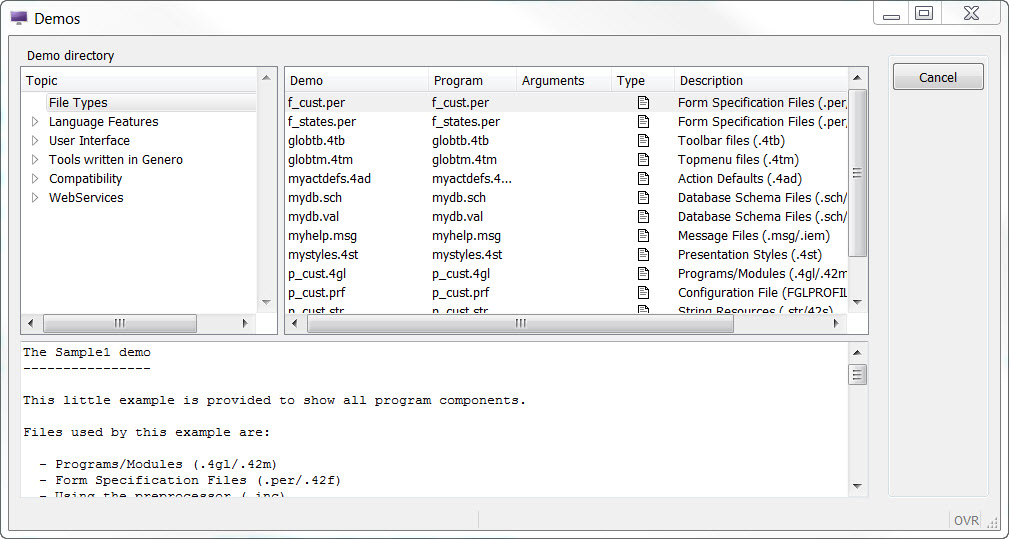This quick start guide provides you with the steps to launch the Genero Application Server and view demo applications delivered by the GAS to both Genero Web Client for JavaScript (GWC-JS) and Genero Desktop Client (GDC).
Before you begin, you must:
- Have the Genero product suite installed locally.
- Have Genero Studio installed (which by default includes the Genero Business Development Language, Genero Application Server, and Genero Desktop Client).
The goal of this quick start is to provide you with some basic experience in using the Genero
Application Server to start a demo application. In this example, we use the standalone GAS
dispatcher (httpdispatch), which limits this quick start to a completely local
install but simplifies the process by bypassing the need for a Web server.
Note: The standalone GAS
dispatcher is for development and testing only, a Web server is required for a production
environment.