When you launch the Microsoft® Installer (MSI) for your product, it automatically attempts to install the ISAPI dispatcher within the IIS framework.
Download the appropriate version of the software for your operating system. For Windows®, this means downloading either the 32-bit or 64-bit version. The file is downloaded as an executable (.exe) file.
Once the file is downloaded, click on the file to execute the installation wizard. You will follow the instructions provided by the wizard, to include selecting the install directory, providing the Start Menu Folder name, and specifying the appropriate FGLDIR to use for this GAS installation.
At this point in the wizard, you are asked whether you want to install the ISAPI Extension. If you select NOT to install the ISAPI Extension, then you will either only have a standalone GAS or you will have to install the ISAPI Extension manually at a later time. By default, it will attempt to install the ISAPI Extension.
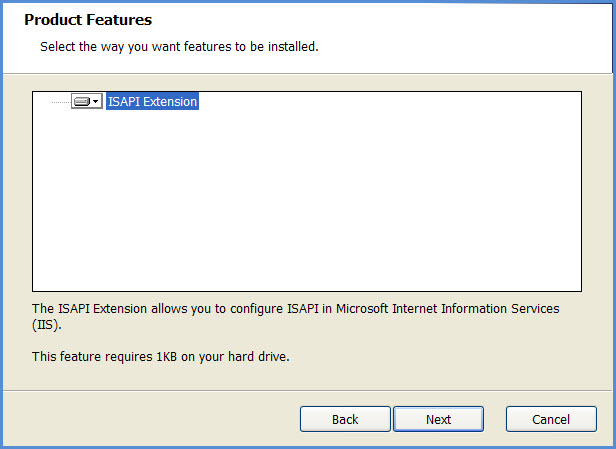
Figure 1. Wizard, Product Features page
If the ISAPI Extension is selected, you must complete three wizard pages.
On the first wizard page, you select the Web Site where you want to add your Web application.
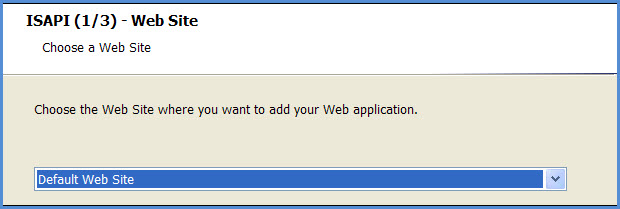
Figure 2. Wizard, ISAPI (1 of 3) - Web Site page
On the second wizard page, you provide the name for the Web Application. This is the name that will be included as the path to the GAS in the URL for your applications.
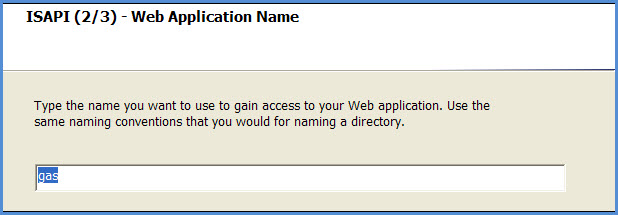
Figure 3. Wizard, ISAPI (2 of 3) - Web Application Name page
On the third wizard page, you specify the web application path. It is within this directory that the isapidispatch.ini file will be created.
Figure 4. Wizard, ISAPI (3 of 3) - Web Application Path page
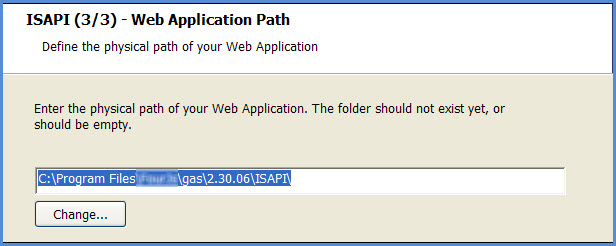
At this point, and Install button appears, and the installation takes place.
http://<server>:<port>/<virtual directory>/demos.html
http://localhost/gas/demos.html
If you have an installation failure, or if you opted not to include the ISAPI Extension, the next sections help you to manually configure the ISAPI Extension.