Four Js License Manager usage scenarios
Use the scenarios described here to understand some ways you can implement an FLM in your network.
FLM is useful in both development and runtime environments, as it allows for easier management of licensing for different machines, platforms, Genero products, and product versions connected across a network.
Scenario 1: Different versions of Genero products
- Working on the next release of your products
- Supporting the current release of your product
- Supporting one or more older releases of your product
Implementation
- Install the Four Js License Manager (FLM) on a server.
- Edit your FLM configuration file, $FLMDIR/etc/flmprofile:
[server] # FLM host # host=localhost # Default service port port=6800- Set the
hostresource to the name of the machine that hosts FLM. The default is localhost. - Set the
portto the port number for the communication between the license controller and FLM. If not set, the default is 6800.
- Set the
- Start the FLM service. Run
flmprg -ron UNIX® /Linux® andflmprg --service-starton Windows®.
- Set the
hostandportwith details of the FLM. These values should be the same as the entry in the FLM configuration file ($FLMDIR/etc/flmprofile).[server] # FLM service host # host=localhost # FLM service port port=6800 - Add the license number in the configuration
All licenses need to be installed on the FLM (run the command[license] # License to use with FLM service number=TAB#XXXXXXXXflmprg -lto install licenses), but only one license needs to be specified in the product license configuration file.
When you install a new product version, just add details of the license in the Genero product license configuration file. With FLM there is no need to register the license (get the installation key).
Scenario 2: Sharing licenses on different servers for QA and Development
In this scenario, you have more than one server in your development environment. There are three servers dedicated to QA: a Windows®, a Linux®, and a Mac® server. You have five QA team members and on any given day they could be testing on Windows, Linux, or Mac versions of your product. You also have ten-users on a developer server.
- A ten-user license for your development server
- A two-user license for your Linux QA server
- A two-user license for your Windows QA Server
- A two-user license for your Mac QA Server
Implementation
- Install the Four Js License Manager (FLM) on a server.
- Edit your FLM configuration file, $FLMDIR/etc/flmprofile:
[server] # FLM host # host=localhost # Default service port port=6800- Set the
hostresource to the name of the machine that hosts FLM. The default is localhost. - Set the
portto the port number for the communication between the license controller and FLM. If not set, the default is 6800.
- Set the
- Start the FLM service. Run
flmprg -ron UNIX® /Linux® orflmprg --service-starton Windows®.
- Set the
hostandportwith details of the FLM. These values should be the same as the entry in the FLM configuration file ($FLMDIR/etc/flmprofile).[server] # FLM service host # host=localhost # FLM service port port=6800 - Add the license number in the configuration
All licenses need to be installed on the FLM (run the command[license] # License to use with FLM service number=TAB#XXXXXXXXflmprg -lto install licenses), but only one license needs to be specified in the product license configuration file.
Scenario 3: Development and/or runtime License Sharing
- Five users on one license
- Ten users on a second license
Using FLM, you can combine the licenses. Instead of having five users on one license and ten users on the other, you now have fifteen users using the two licenses as demand requires.
This license sharing solution applies only to licenses for the same product, type (runtime or developer), and extension (specific conditions of the license). The total user count can not exceed the number of users allowed for by the combined licenses.
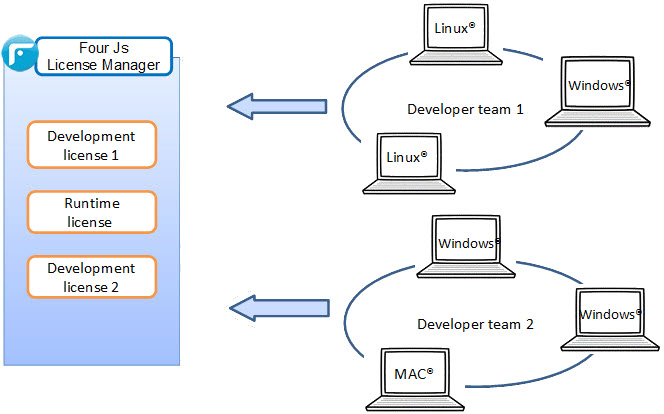
Implementation
- Install the Four Js License Manager (FLM) on a server.
- Edit your FLM configuration file, $FLMDIR/etc/flmprofile:
[server] # FLM host # host=localhost # Default service port port=6800- Set the
hostresource to the name of the machine that hosts FLM. The default is localhost. - Set the
portto the port number for the communication between the license controller and FLM. If not set, the default is 6800. - Set the resource (
[shares]) by declaring a name that allows sharing of similar licenses between a cumulative group of users.[shares] names="dev_licenses"
- Assign the share source licenses (one license can be shared).
For more details on configuring shared licenses, go to Share licenses for a group of users. All licenses need to be installed on the FLM (run the command[share.dev_licenses] licenses=TAB#XXXXXXX3 TAB#XXXXXXX6flmprg -lto install licenses).
- Set the
- Start the FLM service. Run
flmprg -ron UNIX® /Linux® andflmprg --service-starton Windows®.
- Update your Genero product license configuration file
(fgllicense or grelicense).
- Set the
hostandportwith details of the FLM. These values should be the same as the entry in the FLM configuration file ($FLMDIR/etc/flmprofile).[server] # FLM service host host=localhost # FLM service port port=6800 - Add the license share in the
configuration
[license] number="dev_licenses" # Set the license number to the share ("dev_licenses" in the example)
- Set the