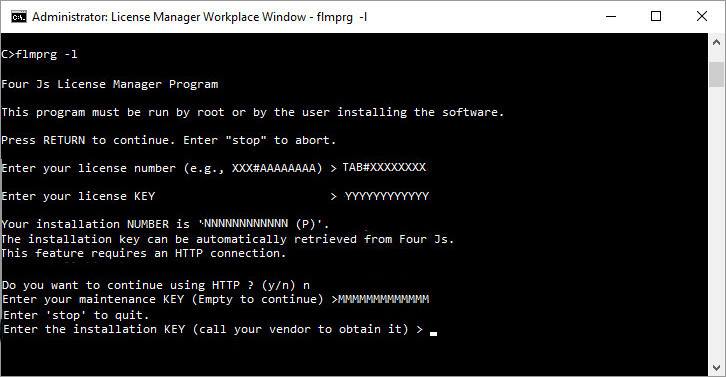Install license with Four Js License Manager (without internet)
Use this procedure to license a Genero product using the FLM command line tool, flmprg. As your machine does not have internet access, you can register the license with Four Js by phone or from another machine that has internet access.
(FLM-9): Failed to open file 'C:\Program Files\FourJs\flm6/etc/license/license-TAB#AAAXYZ.dat' for writing.
To install your license, you must have either a license file, a license string, or your license number, license key, and customer login.
You can install the license using one of these methods:
If your server does not have internet access, manual installation using a license file may be required. For a comparison of all license methods, go to Steps to licensing with FLM. This topic includes a comparison table to help you choose the method that best suits your environment.
Install using a license file
For this task you need a license file.
To escape at any stage, type "stop" at the prompt and
press enter.
Steps
Install using a license string
To escape at any stage, type "stop" at the prompt and
press enter.
Steps
Install using a license number and key
To escape at any stage, type "stop" at the prompt and
press enter.
Steps