Combining TTY and style attributes
TTY attributes can define style attribute equivalents such as the text color. Different precedence rules apply, depending on the TTY attribute specification.
- specific TTY attributes are directly set in the element node in the AUI tree.
- inherited TTY attributes are taken from the parent AUI tree nodes (such as the
formorwindownodes).
The specific element TTY attributes can, for example, be defined with the COLOR attribute of form items. When
controlled by a dialog instruction such as INPUT BY NAME, form fields automatically
get specific TTY attributes, that may have been defined globally (OPTIONS INPUT
ATTRIBUTES), by the current window (OPEN WINDOW ... ATTRIBUTES), or by the
current form (DISPLAY FORM ... ATTRIBUTES), or by the current dialog (INPUT
... ATTRIBUTES). Array dialog cell attributes defined with the ui.Dialog.setArrayAttributes() are also considered as specific
TTY attributes.
Specific TTY attributes defined for a form element have a higher priority than style attributes, while inherited TTY attributes (set on one of the parent AUI tree elements) have a lower priority than style attributes defined for the element.
mystyle" presentation style, and some elements use a
specific TTY attribute with COLOR=BLUE:LAYOUT
GRID
{
[lab01 :fld01 ]
[lab02 :fld02 ]
}
END
END
ATTRIBUTES
LABEL lab01: TEXT="Field 1:", COLOR = BLUE, STYLE = "mystyle";
EDIT fld01 = FORMONLY.field01, COLOR = BLUE, STYLE = "mystyle";
LABEL lab02: TEXT="Field 2:", STYLE = "mystyle";
EDIT fld02 = FORMONLY.field02, STYLE = "mystyle";
ENDDISPLAY FORM) with the
ATTRIBUTES(RED) clause, and the fields are used by an INPUT
dialog, with no ATTRIBUTES clause. The default TTY attributes to be used by the
INPUT dialog are taken from the DISPLAY FORM
instruction:MAIN
DEFINE rec RECORD
field01 STRING,
field02 STRING
END RECORD
CALL ui.Interface.loadStyles("ttyform")
OPEN FORM f1 FROM "ttyform"
DISPLAY FORM f1 ATTRIBUTES(RED)
LET rec.field01 = "aaa"
LET rec.field02 = "bbb"
INPUT BY NAME rec.* WITHOUT DEFAULTS
END MAINmystyle"
attributes as follows:<StyleList>
<Style name="Edit.mystyle">
<StyleAttribute name="textColor" value="green" />
</Style>
<Style name="Label.mystyle">
<StyleAttribute name="textColor" value="green" />
</Style>
</StyleList>With the above code sample, we get the following result:
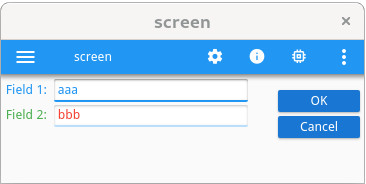
- The text of the
lab01label is displayed in blue, from the specificCOLOR=BLUEattribute defined in the .per file. The styleLabel.mystyleis being ignored. - The text in the form field
fld01is displayed in blue, from the specificCOLOR=BLUEattribute defined in the .per file. The styleEdit.mystyleis being ignored. - The text of the
lab02label is displayed in green, from the styleLabel.mystyle. The TTY attributeREDfrom theDISPLAY FORMis ignored, because the label is not used by the dialog instruction and thus does not get that specific TTY attribute like fields do. - The text in the form field
fld02is displayed in red, the specific TTY attribute set by the dialog instruction because of theATTRIBUTES(RED)clause used inOPEN FORM. The styleEdit.mystyleis being ignored.