Action views in chromebar
Default action views and toolbar action views can be displayed in the chromebar, to save space on small screens.
- The web-browser chrome includes the control widgets of the web browser window (menus, toolbars, scroll bars and URL address bar), surrounding the HTML content.
- The Genero front-end chrome includes all the decoration arround the application forms, including the chromebar, the sidebar, etc.
- The chromebar is the control bar of the GBC front-end, which is by default displayed with a blue background on the top of the application forms.
On mobile devices, this will follow the Material Design specification.
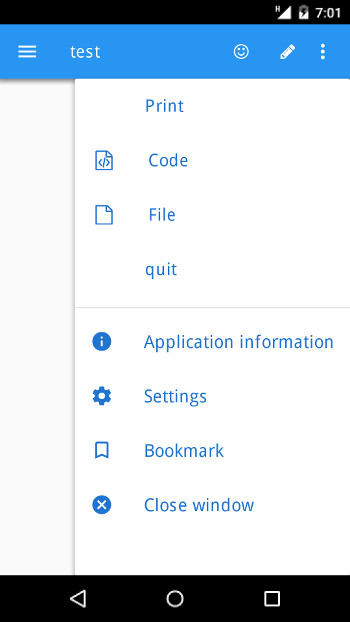
<Style name="Window">
<StyleAttribute name="actionPanelPosition" value="chrome" />
<StyleAttribute name="ringMenuPosition" value="chrome" />
<StyleAttribute name="toolBarPosition" value="chrome" />
</Style>In the chromebar, action views will be rendered in the following order:
- Toolbar action views
- Default action views of the action panel or ring menu panel
- Common front-end options (Application information, Settings, Bookmarks, Close window)
When there is not enough room in the chromebar, the action views will be rendered in a vertical drop down menu that can be opened from a three-dots button on the right. This drop down menu will replace the default drop down menu that shows up on small webviews.
When using the
tabbed container layout option, the "chrome" style attribute value will be ignored,
and the desktop behavior will be enforced. See tabbedContainer style attribute.
On mobile, to get the same default rendering as on a desktop browser, use following settings:
<Style name="Window">
<StyleAttribute name="actionPanelPosition" value="right" />
<StyleAttribute name="ringMenuPosition" value="right" />
<StyleAttribute name="toolBarPosition" value="top" />
</Style>When using
tabbed containers with the tabbedContainer="yes" style attribute, the "chrome" value
is ignored for the actionPanelPosition, ringMenuPosition and
toolBarPosition style attributes. If toolBarPosition is set to
"chrome", it will fallback to the default "top" value. If
actionPanelPosition" or ringMenuPosition is set to
"chrome", it will fallback to the default "right" value.