The fglsvgcanvas web component
The fglsvgcanvas built-in web component implements a drawing canvas for
Scalable Vector Graphics content.
fglsvgcanvas, consider learning SVG, with tutorials found on the internet. It is
especially mandatory to properly understand the root SVG viewport / viewBox / preserveAspectRatio
concepts.fglsvgcanvas built-in web component is a gICAPI web component."10em", and
including the % percentage unit like in "50%", some fglsvgcanvas functions use the
STRING type for parameters such as x, y, width, height. In SVG, the decimal
separator for numeric values must always be a dot. When computing coordinates and sizes with numeric
types such as DECIMAL or when passing decimal values directly to fglsvgcanvas
functions, pay attention to numeric to string conversion. By default, the DBMONEY/DBFORMAT settings
apply and can produce a comma for the decimal separator. As a general advice, when possible, define
a large SVG viewBox (like "0 0 1000 1000"), in order to use only integer numbers
for coordinates and sizes, or % percentage units.The fglsvgcanvas web component HTML page is basically a simple HTML container.
It is delivered with the utility library $FGLDIR/src/webcomponents/fglsvgcanvas/fglsvgcanvas.4gl, that can be
used to produce SVG content.
The programming pattern is based on the built-in
om.* API. Create DOM nodes with the utility functions, and construct the
root <svg/> element by adding child nodes created from the fglsvgcanvas
functions.
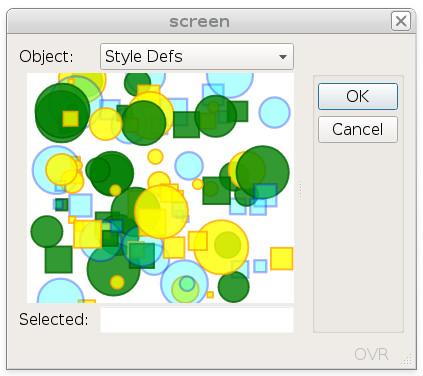
Defining the fglsvgcanvas web component in the form file
In the .per form definition file, define the SVG container as a WEBCOMPONENT form
item with the COMPONENTTYPE attribute set to the "fglsvgcanvas"
value.
Since the SVG canvas web component provides built-in scrollbars, the SCROLLBARS attribute can be set
to NONE.
Use SIZEPOLICY=FIXED and
STRETCH=BOTH, to get an SVG
canvas that resizes with the parent window.
Additional fglsvgcanvas web component configuration options can be defined with the PROPERTIES attribute (details
will be discussed later in this topic).
For example:
LAYOUT
GRID
{
[cv ]
[ ]
[ ]
...
ATTRIBUTES
WEBCOMPONENT cv = FORMONLY.canvas,
COMPONENTTYPE = "fglsvgcanvas",
PROPERTIES = ( selection="item_selection" ),
SIZEPOLICY = FIXED,
STRETCH = BOTH,
SCROLLBARS = NONE;
...The fglsvgcanvas.4gl library
SVG can be used to draw complex content such as an agenda or a graph, with advanced SVG concepts
such as CSS styles, patterns, nested <svg/> elements, etc.
To simplify SVG programming, Genero BDL provides the $FGLDIR/src/webcomponents/fglsvgcanvas/fglsvgcanvas.4gl utility library. This library implements a set of functions that produce common SVG elements.
- Attribute sets
- CSS styles
- Patterns
- Masks
- Filters
- Gradients
- Shapes (rect, circle, polygon, etc)
- Simple text, text on path, text tspan
- Animation
- Clickable elements
- Clipping paths
- RGB color utilities (shade, tint)
fglsvgcanvas library initialization and finalization
CALL fglsvgcanvas.initialize()
...
CALL fglsvgcanvas.finalize()For more details see initialize() and finalize().
Creating an SVG canvas handler
SMALLINT variable to hold
the SVG canvas handler id that is returned by the create() function.
This function takes the WEBCOMPONENT field name as attribute, to bind the form field to the SVG
canvas
handle:DEFINE cid SMALLINT
...
LET cid = fglsvgcanvas.create("formonly.canvas")Selecting an SVG canvas handler
The SVG canvas is identified by the id returned by the create() function. After
creating an SVG canvas, it is automatically defined as the current canvas, and any subsequent calls
to an fglsvgcanvas function will apply to that current canvas handler. If you want to manipulate
several SVG canvases, select the current canvas with the setCurrent()
function:
CALL fglsvgcanvas.setCurrent(cid)The root SVG node
The root SVG DOM node is created when calling the create() function.
However, before drawing your SVG, you need to define essential root SVG attributes.
To define the root SVG attributes, use the setRootSVGAttributes() function.
This function returns the root om.DomNode of the SVG tree:
DEFINE root_svg, n om.DomNode
...
LET root_svg = fglsvgcanvas.setRootSVGAttributes(
"myrootsvg",
"10em", "5em", -- viewport
"0 0 500 200", -- viewbox
"xMidYMid meet" -- preserveAspectRatio
)
...- the viewport defines the viewing area for the SVG image (use
NULL,NULLfor auto-resize; default unit ispx, consider usingemunit), - the viewBox defines the internal coordinate system (with a (0,0,500,200) viewBox, point (250,100) is the middle),
- the parameters to preserve the aspect ratio.
For more details about the <svg/> element attributes, see the W3 SVG
specification.
Destroying an SVG canvas handler
WEBCOMPONENT), you can release resources allocated for
the SVG handle by calling the destroy()
function:DEFINE cid SMALLINT
...
LET cid = fglsvgcanvas.create("formonly.canvas")
...
CALL fglsvgcanvas.destroy( cid )destroy() function, the SVG canvas handler that was created
before the destroyed handler, will be set as the new current SVG
canvas:DEFINE cid1, cid2 SMALLINT
...
LET cid1 = fglsvgcanvas.create("formonly.canvas1") -- current canvas is cid1
...
LET cid2 = fglsvgcanvas.create("formonly.canvas2") -- current canvas is cid2
...
CALL fglsvgcanvas.destroy( cid2 ) -- current canvas is cid1
...
CALL fglsvgcanvas.destroy( cid1 ) -- no current canvasBuilding the SVG DOM tree
setRootSVGAttributes() function, create other DOM element with fglsvgcanvas
functions, and append the child nodes to the root element or
sub-elements:DEFINE root_svg, n, g om.DomNode
...
LET n = fglsvgcanvas.svg( ... ) -- creates an <svg/> sub-node.
CALL root_svg.appendChild( n )
...
LET g = fglsvgcanvas.g( ... ) -- creates a <g/> sub-node.
CALL n.appendChild( g )
...Cleaning the SVG canvas
clean()
function:CALL fglsvgcanvas.clean( cid )Defining CSS styles
SVG supports CSS styling. Styles must be defined in the <defs/> element, and
can then be referenced in SVG drawing elements by using the class attribute.
om.SaxAttributes object. For attribute names, use the predefined SVGATT_* constants
available in the fglsvgcanvas library.om.SaxAttributes, to define several reusable attribute
sets.CONSTANT COLORS_OCEAN = 1
CONSTANT COLORS_SAHARA = 2
DEFINE attr DYNAMIC ARRAY OF om.SaxAttributes
...
LET attr[COLORS_OCEAN] = om.SaxAttributes.create()
CALL attr[COLORS_OCEAN].addAttribute(SVGATT_FILL, "cyan" )
CALL attr[COLORS_OCEAN].addAttribute(SVGATT_FILL_OPACITY, "0.3" )
CALL attr[COLORS_OCEAN].addAttribute(SVGATT_STROKE, "blue" )
CALL attr[COLORS_OCEAN].addAttribute(SVGATT_STROKE_WIDTH, "5" )
CALL attr[COLORS_OCEAN].addAttribute(SVGATT_STROKE_OPACITY, "0.3" )
LET attr[COLORS_SAHARA] = om.SaxAttributes.create()
CALL attr[COLORS_SAHARA].addAttribute(SVGATT_FILL, "yellow" )
...om.SaxAttributes object can be used in
different manners: - To explicitly set attributes in an SVG DOM node, with the
setAttributes()function. - To define a CSS style with a selector and a list of
name:value;pairs, with thestyleDefinition()function. - To set an inline-style in an DOM node, defining a list of
name:value;pairs, with thestyleAttributeList()function.
To create a set of CSS styles, create a <defs/> SVG element, containing a
<style/> element including your attributes sets.
The <style/> element is created with the styleList()
function, and each CSS style string is created with the styleDefinition() function, from the om.SaxAttributes
objects:
DEFINE defs om.DomNode
...
LET defs = fglsvgcanvas.defs( NULL )
CALL defs.appendChild( fglsvgcanvas.styleList(
fglsvgcanvas.styleDefinition(".style_ocean",attr[COLORS_OCEAN])
|| fglsvgcanvas.styleDefinition(".style_sahara",attr[COLORS_SAHARA])
)
)
CALL root_svg.appendChild( defs )<rect/> element that references the
style defined with in the <defs/>
node:DEFINE r om.DomNode
LET r = fglsvgcanvas.rect(10,10,30,40,NULL,NULL)
CALL r.setAttribute(SVGATT_CLASS, "style_ocean")Displaying the SVG content
After creating the SVG content, it must be sent to the front-end for rendering.
WEBCOMPONENT field associated with the SVG
canvas handle, use the display() function:
CALL fglsvgcanvas.display( cid )Detecting SVG element selection
WEBCOMPONENT form field with a
"selection" property in the PROPERTIES attribute. This property
defines the action that will be fired when the user clicks on an SVG element. Use lowercase action
names:WEBCOMPONENT cv = FORMONLY.canvas,
...
PROPERTIES = (selection="item_selection"),
...<g/> SVG grouping element contain
child elements.fill:none
style, otherwise they are not clickable.The group element must have the SVGATT_ONCLICK attribute set to the value
SVGVAL_ELEM_CLICKED: The JavaScript function defined by SVGVAL_ELEM_CLICKED
is predefined in fglsvgcanvas.html, and will trigger the action defined by the
selection property defined by the WEBCOMPONENT form field.
The <g/> group element must be defined with an "id" attribute,
that will be used to identify the clicked elements:
DEFINE root_svg, g, c om.DomNode
...
CALL root_svg.appendChild( g := fglsvgcanvas.g("shape_1") )
CALL g.setAttribute(SVGATT_ONCLICK,SVGVAL_ELEM_CLICKED)
CALL g.appendChild( c := fglsvgcanvas.circle(10,20,3) )
CALL c.setAttribute(SVGATT_STYLE, 'stroke:gray;fill:blue;fill-opacity:0.3' )
CALL g.appendChild( c := fglsvgcanvas.circle(14,12,2) )
CALL c.setAttribute(SVGATT_STYLE, 'stroke:gray;fill:yellow;fill-opacity:0.8' ):= operator and the resulting expression can be directly passed as
appendChild()
parameter.CALL root_svg.appendChild( g := fglsvgcanvas.g("shape_1") )In
the program code, detect SVG element selection with an ON ACTION handler using the
action name that matches the "selection" property of the WEBCOMPONENT field. When
the action is fired, the id of the selected SVG element is provided in the
WEBCOMPONENT field
value:
DEFINE rec RECORD
canvas STRING, -- Variable bound to the WEBCOMPONENT form field
...
END RECORD
...
INPUT BY NAME rec.* ATTRIBUTES(UNBUFFERED)
ON ACTION item_selection ATTRIBUTES(DEFAULTVIEW = NO)
DISPLAY "Clicked element:", rec.canvas
...Information about the clicked SVG element is provided in JSON notation, for example:
{"id":"shape_1","source":"action","action":"item_selection"}
fglsvgcanvas.getItemId() function to get the id of the clicked SVG element.
However, this produces a front call that can be avoided, since the element id is available in the
WEBCOMPONENT field value. The getItemId() function should only be
used when the WEBCOMPONENT field does not have the focus, for example to handle
mouse hovering
events with mouse_event_focus = false.For a complete example, see Example 2: Basic clickable SVG shapes with fglsvgcanvas.
Detecting mouse double-clicks on SVG elements
SVGATT_ONCLICK attribute as described in Detecting SVG element selection, and define the
selection2 property in the WEBCOMPONENT
field: PROPERTIES = (
...
selection2="item_selection2"
) ON ACTION item_selection2selection property for single-clicks)selection property) and double-click
(selection2 property) actions are used, the single-click
(selection) action will be fired after a delay, because this is the only why to
distinguish from double-click mouse events in SVG). For a complete example, see Example 2: Basic clickable SVG shapes with fglsvgcanvas.
Detecting mouse right-clicks on SVG elements
selection3 property in the WEBCOMPONENT
field: PROPERTIES = (
...
selection3="item_selection3"
) ON ACTION item_selection3SVGATT_ONCLICK attribute needs to be defined for the SVG elements: The action
defined by the selection3 property will automatically be fired for any SVG elements
having an id attribute.For a complete example, see Example 2: Basic clickable SVG shapes with fglsvgcanvas.
Detecting mouse hovering on SVG elements
SVG elements can be defined with the mouse hovering events "onmouseover" and
"onmouseout", respectively defined as the SVGATT_ONMOUSEOVER and
SVGATT_ONMOUSEOUT constants in fglsvgcanvas.4gl for
convenience and code readability.
DEFINE n om.DomNode
LET n = fglsvgcanvas.rect(50,50,20,30,2,2)
CALL n.setAttribute(SVGATT_ONMOUSEOVER, "evt.target.setAttribute('opacity', '0.5');")
CALL n.setAttribute(SVGATT_ONMOUSEOUT, "evt.target.setAttribute('opacity', '1.0');")The fglsvgcanvas web component can be configured to bind the
onmouseover/onmouseout SVG mouse hovering events to ON ACTION
handlers and trigger code, when the mouse goes over the SVG elements.
mouse_event_timeout), a click on an SVG element may cancel the mouse over / mouse
out actions, even if corresponding SVG onmouseover and onmouseout
events occurred respectively before and after the onclick SVG event.WEBCOMPONENT cv=FORMONLY.canvas,
...
PROPERTIES=(
...
mouse_over = "item_mouse_over",
mouse_out = "item_mouse_out",
mouse_event_timeout = 600,
mouse_event_focus = false
),- The
mouse_over = "action-name"property identifies theON ACTION action-namehandler to be triggered, when theonmouseoverSVG event occurs. Use lowercase to define mouse hovering action names. This property is mandatory to catch mouse hovering events. - The
mouse_out = "action-name"property identifies theON ACTION action-namehandler to be triggered, when theonmouseoutSVG event occurs. Use lowercase to define mouse hovering action names. The property is typically used to reset mouse hovering management in the program code (the mouse goes away from that SVG element) mouse_event_timeout = millisecondsis used to avoid network clogging: This property defines the number of milliseconds to wait before sending the dialog action, after an SVG mouse event has occurred. A JavaScriptsetTimeout()timer is created with this value. The timer is re-initialized each time the event occurs. If not defined, default is 500 milliseconds.mouse_event_focus = {true|false}specifies if the web component field must have the focus, in order to fire the mouse hovering actions. If not defined, default istrue.
this)
as parameter. - The
SVGATT_ONMOUSEOVER/"onmouseover"SVG event must be bound toSVGVAL_ELEM_MOUSE_OVER". - The
SVGATT_ONMOUSEOUT/"onmouseout"SVG event must be bound toSVGVAL_ELEM_MOUSE_OUT".
DEFINE n om.DomNode
...
LET n = fglsvgcanvas.rect(x, y, w, h, NULL, NULL)
CALL n.setAttribute(SVGATT_ONMOUSEOVER, SVGVAL_ELEM_MOUSE_OVER)
CALL n.setAttribute(SVGATT_ONMOUSEOUT, SVGVAL_ELEM_MOUSE_OUT)ON ACTION handlers to execute code, when the
actions are fired.mouse_event_focus=true), the involved SVG element id is available in the field
value, like for the item selection action. If the mouse hovering action can be fired when the web
component field does not have the focus, use the fglsvgcanvas.getItemId() function to get the id of the SVG
element....
ON ACTION item_mouse_over ATTRIBUTES(DEFAULTVIEW = NO)
MESSAGE SFMT("%1 : mouse over item : %2",
CURRENT HOUR TO FRACTION(5),
fglsvgcanvas.getItemId(cid) )
ON ACTION item_mouse_out ATTRIBUTES(DEFAULTVIEW = NO)
MESSAGE ""
...For a complete example, see Example 2: Basic clickable SVG shapes with fglsvgcanvas.
Getting the bounding box of an SVG element
After rendering your SVG, it is possible to get the bounding box of an element.
With elements such as SVG text using a specific font, it is difficult to compute the bounding box of the text, until it has been rendered.
fglsvgcanvas.t_svg_rect type, then (after displaying the SVG with
fglsvgcanvas.display(cid)), call the fglsvgcanvas.getBBox(cid,
element-id) function, to get the bounding box of the element
identified by
element-id:DEFINE rect fglsvgcanvas.t_svg_rect
...
ON ACTION get_bbox
CALL fglsvgcanvas.getBBox(cid, "label_23") RETURNING rect.*
DISPLAY rect.x, rect.y, rect.width, rect.heightThe bounding box coordinates and size are returned in the current user space.
If the bounding box is required to place and size SVG element based on the position and size of
other elements, consider using SVG scripting instead of the getBBox() function:
this will avoid several network roundtrips to render the final SVG image.
<svg version="1.1" baseProfile="full"
xmlns="http://www.w3.org/2000/svg"
width="500px" height="500px" viewBox="0 0 2000 2000"
onload="setup()">
<script type="text/ecmascript">
// <![CDATA[
function setup_rect(box,bbox){
box.setAttributeNS(null, "x", bbox.x - 2);
box.setAttributeNS(null, "y", bbox.y - 2);
box.setAttributeNS(null, "width", bbox.width + 4);
box.setAttributeNS(null, "height", bbox.height + 4);
}
function setup(evt){
setup_rect( document.getElementById("label1Box"), label1.getBBox() );
}
// ]]>
</script>
<g id="label1">
<text x="150" y="250" font-family="Verdana" font-size="55">Hello everybody!</text>
</g>
<rect id="label1Box" stroke="red" stroke-width="3px" fill="none"/>
</svg>