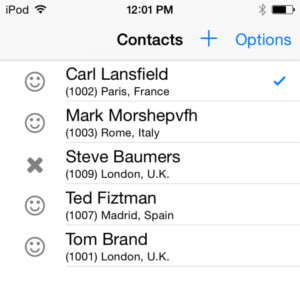Two-column display
On mobile devices, a TABLE container displays as a list view with
the first two columns' content.
While a
TABLE container and the corresponding list controller (DISPLAY
ARRAY) can define multiple columns, only the first two columns are rendered on a mobile
device, when using the native rendering mode of GMA and
GMI front ends.Tip: To get a two-column list view in universal rendering mode using GBC, define the
tableType style attribute "listView".The first column defines the main information to be shown for the row (such as a customer name), while the second column contains additional information (such as a comment, date, address or phone number).
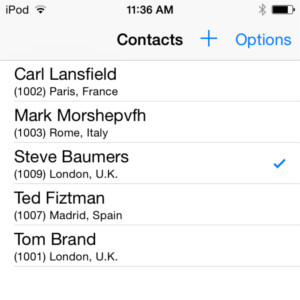
If the second column contains numeric data or has the JUSTIFY=RIGHT attribute, both
columns display on a single line with the first column left-aligned and the second column
right-aligned.
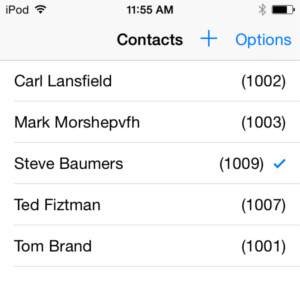
A list view on a mobile device can include an image for each row. To display an image,
associate a PHANTOM column to the IMAGECOLUMN attribute of the
first column definition. For more details about images in lists, see Displaying column images.