Understanding multiple dialogs
Multiple dialogs are defined with DIALOG blocks inside a
FUNCTION.
The concept of multiple dialogs refers to the usage of a procedural
DIALOG block, to control several elements of a form. During the execution
of a procedural dialog, no other window/form can be accessed: multiple dialogs are in the
category of modal dialogs.
The DIALOG procedural instruction handles different parts of a form
simultaneously, including simple display fields, simple input fields, read-only list of
records, editable list of records, query by example fields, and action views. The
DIALOG instruction acts as a collection of singular dialogs working in
parallel.
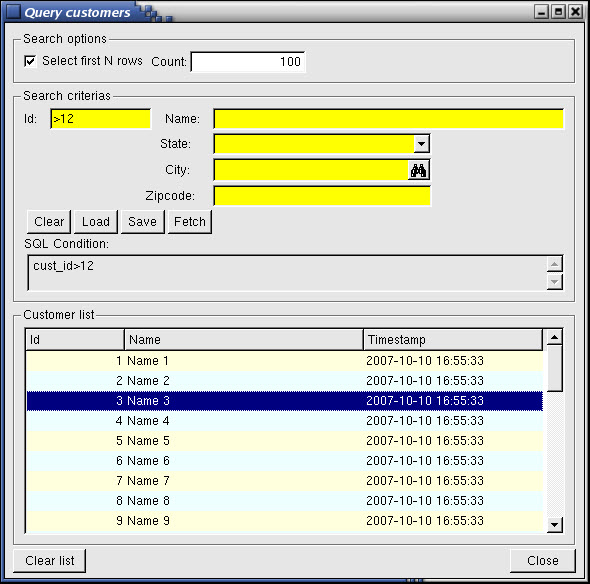
"Singular interactive instructions" refer to INPUT,
CONSTRUCT, DISPLAY ARRAY and INPUT ARRAY
independent blocks not surrounded by the DIALOG / END DIALOG
keywords. While the DIALOG instruction reuses some of the semantics and
behaviors of singular interactive instructions, there are some differences.
Like the singular interactive instructions, DIALOG is
an interactive instruction. You can execute a DIALOG instruction
from one of the singular dialogs, or execute a singular dialog from
a DIALOG block. The parent dialog will be disabled
until the child dialog returns.
A DIALOG procedural instruction consist of several sub-dialog blocks declared
inside the DIALOG instruction, or external dialog blocks declared in scope
outside of the current function. The external dialogs are attached to the current dialog with
the SUBDIALOG
clause.
The DIALOG instruction binds program variables
(such as simple records or arrays of records) with a screen-record
or screen-array defined in a form, allowing the user to view and update
application data.
When a DIALOG block executes, it activates the
current form (the form most recently displayed or the form in the
current window). When the statement completes execution, the form
is deactivated.
The syntax of the DIALOG instruction is very close
to singular dialogs, using common triggers such as BEFORE
FIELD, ON ACTION, and so on. Despite
the similarities, the behavior and semantics of DIALOG are
a bit different from singular dialogs.
Understand that the DIALOG instruction is not provided to replace singular
dialogs. Singular dialogs are still supported. It is recommended that you use singular dialogs
if no multiple dialog is required.
Unlike singular dialogs, the DIALOG instruction does not use the
INT_FLAG variable. You must implement ON ACTION accept or
ON ACTION cancel to handle dialog validation or cancellation. These actions
do not exist by default in DIALOG.
Unlike singular dialogs creating implicit accept and cancel actions, by default there is no
way to quit the DIALOG instruction. You must implement your own action
handler and execute EXIT DIALOG or ACCEPT DIALOG.
A good practice is to write a setup dialog function to centralize all field and action
activations for a specific context. Call that setup function at any place in the
DIALOG code where the field and action activation rules may change.
While static arrays are supported by the DIALOG instruction,
it is strongly recommended that you use dynamic arrays instead.
With a dynamic array, the actual number of rows is automatically
defined by the array variable, while static arrays need an additional
step to define the total number of rows.
When needed, use the UNBUFFERED mode with multiple
dialogs to force model/view synchronization, and use the FIELD
ORDER FORM option to follow the TABINDEX definitions
in the form file.
DIALOG procedural instruction that includes both an
INPUT and a DISPLAY ARRAY sub-dialog, plus a sub-dialog
defined externally and included with the SUBDIALOG
keyword:SCHEMA stores
DEFINE p_customer RECORD LIKE customer.*
DEFINE p_orders DYNAMIC ARRAY OF RECORD LIKE order.*
FUNCTION customer_dialog()
DIALOG ATTRIBUTES(UNBUFFERED, FIELD ORDER FORM)
INPUT BY NAME p_customer.*
AFTER FIELD cust_name
CALL setup_dialog(DIALOG)
END INPUT
DISPLAY ARRAY p_orders TO s_orders.*
BEFORE ROW
CALL setup_dialog(DIALOG)
END DISPLAY
SUBDIALOG common_footer
ON ACTION close
EXIT DIALOG
END DIALOG
END FUNCTIONAll elements of the dialog are active at the same time, so you
must handle tabbing order properly. By default - as in singular
dialogs - the tabbing order is driven by the binding list (order
of program variables). It is strongly recommended that you use the FIELD
ORDER FORM option and the TABINDEX field
attributes instead.
Like the singular INPUT ARRAY instruction, DIALOG creates
implicit insert, append, and delete actions. These actions are only active when the focus is in the
list.
When the user moves from field to field, changes values, or browses a list, dialog control blocks such as BEFORE
FIELD, BEFORE ROW, BEFORE INPUT, BEFORE
DISPLAY are executed.
When the user clicks on an action view (button), or when an asynchronous event occurs, dialog interaction blocks like ON
ACTION are executed.
The code inside a DIALOG / END DIALOG dialog can use control instructions, dialog control functions, and the ui.Dialog class, to implement
the dialog behavior.