gasadmin tool
The gasadmin tool is provided as an administrative command for the Genero Application Server.
- Manage sessions
- GAS administration
- GAS configuration
- Manage GAR files and clients
- Monitor web services
- Manage services
- Manage applications
Syntax
gasadmin { -V | -h | command [ options ] [ args ] }- Display help or version information for the gasadmin command. Help is specific to commands and there is a help option for each command.
- command. There are various commands to administer the GAS:
- session administers application sessions.
- config handles GAS configuration.
- gar deploys and manages Genero archives (gar) files.
- gbc deploys and manages Genero Browser Clients (GBC) on the GAS.
- reset-log reconfigures the logs for sessions running on the GAS.
- monitoring monitors web service on the GAS. This command supports six commands:
- send-message allows an administrator of the GAS to send messages to connected users on the specified applications and sessions, or to connected user on all sessions running in the GAS.
- list-sessions lists the active sessions.
- close-session closes the specified sessions gracefully.
- close-all-sessions closes all active sessions gracefully.
- service manages
web service on the GAS. This command supports five commands:
- list-invalid lists invalidated services.
- revalidate revalidates an invalidated service.
- disable disables a service.
- enable enables a disabled service.
- list-disabled lists disabled services.
- application
manages applications on the GAS. This command supports three commands:
- disable disables an application.
- enable enables a disabled application.
- list-disabled lists disabled applications.
- options are specific to commands and these are described in the next paragraphs.
- args. Some commands have arguments and these are described in the next paragraphs.
Syntax 1: session command
gasadmin session [options]- The session command administers GAS sessions (default).
- options are described in Session options.
Syntax 2: config command
gasadmin config [options]- The config command handles GAS configuration.
- options are described in Config options.
Syntax 3: gar command
gasadmin gar [options]- The gar command deploys Genero archives (gar) files.
- options are described in gar options.
Syntax 4: gbc command
gasadmin gbc [options]- The gbc command deploys Genero Browser Client (GBC).
- options are described in gbc options.
Syntax 5: reset-log command
gasadmin reset-log [options] { dispatcher | session_id [...] | dispatcher session_id [...] } - The reset-log command reconfigures the logs for the running dispatcher and/or for one or more sessions.
- options are described in reset-log options.
- Specify the running dispatcher (using the word "dispatcher") and/or session ids. The session-id is a string that
identifies the session, for example
"
96c9ce0ded72135ddf43ad421a2d87b9". One or more sessions may be specified, separated by spaces.
Syntax 6: monitoring status command
gasadmin monitoring status [options] { session-id | service-name }- The monitoring status command gets monitoring configuration status.
- options are described in monitoring status options.
-
The session-id is a string that
identifies the session, for example
"
96c9ce0ded72135ddf43ad421a2d87b9". - The service-name identifies the web service session. If the service belongs to a group of services in the GAS, the format
is
group-name/service-name. For example, "demo/Calculator". If the service belongs to the default group of services in the GAS, there is no need to use the group name.
Syntax 7: monitoring update command
gasadmin monitoring update [options] { session-id | service-name }- The monitoring update command sets the monitoring configuration.
- options are described in monitoring update options.
-
The session-id is a string that
identifies the session, for example
"
96c9ce0ded72135ddf43ad421a2d87b9". - The service-name identifies the web service session. If the service belongs to a group of services in the GAS, the format
is
group-name/service-name. For example, "demo/Calculator". If the service belongs to the default group of services in the GAS, there is no need to use the group name.
Syntax 8: monitoring reset command
gasadmin monitoring reset [options] { session-id | service-name }- The monitoring reset command resets the monitoring configuration.
- options are described in monitoring reset options.
-
The session-id is a string that
identifies the session, for example
"
96c9ce0ded72135ddf43ad421a2d87b9". - The service-name identifies the web service session. If the service belongs to a group of services in the GAS, the format
is
group-name/service-name. For example, "demo/Calculator". If the service belongs to the default group of services in the GAS, there is no need to use the group name.
Syntax 9: monitoring fetch command
gasadmin monitoring fetch [options] session-id- The monitoring fetch command retrieves monitoring data stored in .dat files.
- options are described in monitoring fetch options.
-
The session-id is a string that
identifies the session, for example
"
96c9ce0ded72135ddf43ad421a2d87b9".
Syntax 10: monitoring clean command
gasadmin monitoring clean [options]- The monitoring clean command removes monitoring data stored in .dat files.
- options are described in monitoring clean options.
Syntax 11: monitoring preload command
gasadmin monitoring preload [options] command-file- The monitoring preload command configures monitoring from commands stored in a file.
- options are described in monitoring preload options.
- command-file identifies the command file.
Syntax 12: send-message command
gasadmin send-message [options][ session-id [,...] | application-name [,...] ] message- The send-message command allows an administrator of the GAS to send messages to connected users on the specified applications and sessions, or to connected user on all sessions running in the GAS.
- options are described in Table 13.
-
The session-id is a string that
identifies the session, for example
"
96c9ce0ded72135ddf43ad421a2d87b9". - The application-name identifies the application.
If the application belongs to a group of applications in the GAS, the
format is
group-name/application-name. For example, "mygroup/myapp". If the application belongs to the default group of applications in the GAS, there is no need to use the group name. - message is the message you want to send to the user-agent,for example, "The server will be shutting down in 10
minutes."
For examples using
send-message, see Send administrative messages to user agents.
Syntax 13: list-sessions command
gasadmin list-sessions [options]- The list-sessions command lists the active sessions.
- options are described in Table 14.
Syntax 14: close-session command
gasadmin close-session [options][ session-id [,...] | application-name [,...] ]- The close-session command closes the specified applications and sessions gracefully.
- options are described in Table 15.
-
The session-id is a string that
identifies the session, for example
"
96c9ce0ded72135ddf43ad421a2d87b9". - The application-name identifies the application.
If the application belongs to a group of applications in the GAS, the
format is
group-name/application-name. For example, "mygroup/myapp". If the application belongs to the default group of applications in the GAS, there is no need to use the group name.
Syntax 15: close-all-sessions command
gasadmin close-all-sessions [options]- The close-all-sessions command closes all sessions gracefully.
- options are described in Table 16.
Syntax 16: service list-invalid command
gasadmin service list-invalid [options]- The service list-invalid command lists invalidated services.
- options are described in Table 17.
Syntax 17: service revalidate command
gasadmin service revalidate [options] { service-name }- The service revalidate command revalidates an invalid service.
- options are described in Table 18.
- The service-name identifies the web service session. If the service belongs to a group of services in the GAS, the format
is
group-name/service-name. For example, "demo/Calculator". If the service belongs to the default group of services in the GAS, there is no need to use the group name.
Syntax 18: service disable command
gasadmin service disable [options] { service-name }- The service disable command disables a service.
- options are described in Table 19.
- The service-name identifies the web service session. If the service belongs to a group of services in the GAS, the format
is
group-name/service-name. For example, "demo/Calculator". If the service belongs to the default group of services in the GAS, there is no need to use the group name.
Syntax 19: service enable command
gasadmin service enable [options] { service-name }- The service enable command enables a disabled service.
- options are described in Table 20.
- The service-name identifies the web service session. If the service belongs to a group of services in the GAS, the format
is
group-name/service-name. For example, "demo/Calculator". If the service belongs to the default group of services in the GAS, there is no need to use the group name.
Syntax 20: service list-disabled command
gasadmin service list-disabled [options]- The service list-disabled command lists disabled services.
- options are described in Table 21.
Syntax 21: application disable command
gasadmin application disable [options] { application-name }- The application disable command disables an application.
- options are described in Table 22.
- The application-name identifies the application.
If the application belongs to a group of applications in the GAS, the
format is
group-name/application-name. For example, "mygroup/myapp". If the application belongs to the default group of applications in the GAS, there is no need to use the group name.
Syntax 22: application enable command
gasadmin application enable [options] { application-name }- The application enable command enables a disabled application.
- options are described in Table 23.
- The application-name identifies the application.
If the application belongs to a group of applications in the GAS, the
format is
group-name/application-name. For example, "mygroup/myapp". If the application belongs to the default group of applications in the GAS, there is no need to use the group name.
Syntax 23: application list-disabled command
gasadmin application list-disabled [options]- The application list-disabled command lists disabled applications.
- options are described in Table 24.
Options
| Option | Description |
|---|---|
|
|
Display the version of the GAS and details about the GAS installation. |
|
|
Displays help for the gasadmin command. |
| Option | Description |
|---|---|
-h
|
Displays help for the command. |
-q
|
Operates in silent mode. Disables logging. |
-p directory-name
|
Specify the Genero Application Server directory. |
-f filename
|
Specify the configuration file to use. If not specified, the default configuration file, $FGLASDIR/etc/as.xcf, is used. |
|
|
Define or overwrite a resource. For examples, go to Override configuration resources |
--whoami |
Display the kind of dispatcher the GAS is using: httpdispatch, fastcgidispatch, or isapidispatch. See Example: Show dispatcher. |
|
|
Stop (kill) all active sessions by requesting each proxy to stop. The user agent is notified with error messages. |
|
|
Stop the specified session id . The user agent is notified with error messages. See Example: Stop sessions. |
--close-all-sessions
|
The gasadmin session
--close-all-sessions feature is deprecated. Use the gasadmin
close-all-session command instead to close all active sessions. |
--close-session session_id
|
The gasadmin session
--close-session feature is deprecated. Use the gasadmin close-session command
instead to close the specified sessions. |
|
|
Ping all active sessions. See Example: Ping sessions. |
|
|
Ping the specified session id. |
|
|
List all known sessions and display
details of the running applications and web services. See also the gasadmin list-sessions
command. For examples, go to Example: List sessions. |
|
|
Clear remaining Linux®/UNIX™ domain sockets, and delete temporary files/directories that may not have been removed at the end of a session. See Example: Cleanup session. |
|
|
Retrieve monitor information for a specified session. Information is displayed in XML format on the standard output. See Example: Monitor session. |
--broadcast-message
message |
The broadcast-message feature is
deprecated. It now displays a message to use the gasadmin send-message command instead, and it exits with a status code of
1. |
--idle-time session_id
|
Return the number of seconds a session is in an idle state (meaning no user activity on all applications and child applications for the given session). See Example: Idle session |
| Option | Description |
|---|---|
-h
|
Displays help for the command. |
-q
|
Operates in silent mode. Disables logging. |
-p directory-name
|
Specify the Genero Application Server directory. |
-f filename
|
Specify the configuration file to use. If not specified, the default configuration file, $FGLASDIR/etc/as.xcf, is used. |
|
|
Define or overwrite a resource. For examples, go to Override configuration resources |
|
|
Checks the GAS configuration file (as.xcf) and exits. Errors are displayed to the standard output. See Validating with the gasadmin tool. |
|
|
Explode the GAS configuration into a hierarchy of configuration elements and output to file in XML format, one for each application. |
|
|
Explode the given external configuration file in current directory. See Example: Explode configuration file into an XML file |
|
|
Expand resources and replace with real values. Used
with --configuration-explode or --configuration-explode-external.
See Example: Explode configuration file into XML files |
|
|
Compress the resources located in specified paths. The path separator is a comma (,). See Example: Compress resources. |
--list
|
Lists all applications and services (not just the deployed ones) found in the GAS. |
--xml-output
|
Output result in XML format (for
--list option only). |
| Option | Description |
|---|---|
|
|
Displays help for the gasadmin command. |
-p directory-name
|
Specify the Genero Application Server directory. |
-f filename
|
Specify the configuration file to use. If not specified, the default configuration file, $FGLASDIR/etc/as.xcf, is used. |
|
|
Define or overwrite a resource. For examples, go to Override configuration resources |
--deploy-archive archive_file
|
Unpack the given archive content into the deployment directory. See Deploy an archive with gasadmin |
--undeploy-archive archive_file
|
Undeploy the given archive. See Undeploy an archive with gasadmin |
--enable-archive archive_file
|
Expose all services and applications contained in the given archive. See Activate (enable) a deployed archive with gasadmin |
--disable-archive archive_file
|
Unexpose all services and applications contained in the specified archive. See Deactivate (disable) a deployed archive |
--list-archives
|
List all archives deployed on the Genero Application Server. See List all deployed archives |
--clean-archives
|
Clean up all undeployed archives. See Clean up undeployed archives |
--xml-output
|
Output result of command in XML format. Only compatible with archive options. |
|
|
Do not prompt for confirmation. |
| Option | Description |
|---|---|
|
|
Displays help for the gasadmin command. |
-p directory-name
|
Specify the Genero Application Server directory. |
-f filename
|
Specify the configuration file to use. If not specified, the default configuration file, $FGLASDIR/etc/as.xcf, is used. |
|
|
Define or overwrite a resource. For examples, go to Override configuration resources |
--deploy gbc_content
|
Unpack given GBC content into the deployment directory
defined by the res.gbc.deployment resource. See Example: Deploy GBC. |
--undeploy gbc_content
|
Remove the given GBC content. If the undeployed GBC is the current default, the new default will be the one embedded in the FGLGWS package. |
--default gbc_client
|
Set the specified GBC as default client. See Example: Listing GBC clients and setting a default |
--list
|
List all static GBC ( those configured in the as.xcf) and deployed clients on the Genero Application Server. |
--reset
|
Reset to initial delivered GBC in the FGLGWS package. |
--rename old_gbc_name=new_gbc_name
|
Rename the given GBC. Important:
The GBC client set as default, can not be renamed as it may be in use. |
--xml-output
|
Output result of command in XML format. |
| Option | Description |
|---|---|
-h
|
Displays help for the command. |
-q
|
Operates in silent mode. Disables logging. |
-p directory-name
|
Specify the Genero Application Server directory. |
-f filename
|
Specify the configuration file to use. If not specified, the default configuration file, $FGLASDIR/etc/as.xcf, is used. |
|
|
Define or overwrite a resource. For examples, go to Override configuration resources |
--output-type
|
Define where logs are sent (CONSOLE
or DAILYFILE), default is DAILYFILE. In development, with the
standalone GAS (httpdispatch), you can reset log output to the |
--output-path output_dir
|
Define the output directory where the
DAILYFILE log file is stored.If you do not specify an output directory,
gasadmin uses the value defined in the |
--raw-data-max-length max
|
Define the max length of a log message. See RAW_DATA. If you do not
specify the data max length, gasadmin uses the value defined in the
|
--format column-headings
|
Define the columns to output as the format of the log
message. See FORMAT. If you
do not specify the column headings, gasadmin uses the values defined in the
|
--categories category-list
|
Define the log categories to enable. See CATEGORIES_FILTER. If you do
not specify the log categories, gasadmin uses the values defined in the
|
| Option | Description |
|---|---|
-h
|
Displays help for the command. |
-q
|
Operates in silent mode. Disables logging. |
-p directory-name
|
Specify the Genero Application Server directory. |
-f filename
|
Specify the configuration file to use. If not specified, the default configuration file, $FGLASDIR/etc/as.xcf, is used. |
|
|
Define or overwrite a resource. For examples, go to Override configuration resources |
--session
|
Monitor the status of a specified session. See Quick start: setting monitoring alarms. |
--service
|
Configure monitoring for a service. While you typically include both the group and
the service name using the format " |
--xml-output
|
Output result of command in XML format. |
--file filename
|
Output result of command in the specified file. |
| Option | Description |
|---|---|
-h
|
Displays help for the command. |
-q
|
Operates in silent mode. Disables logging. |
-p directory-name
|
Specify the Genero Application Server directory. |
-f filename
|
Specify the configuration file to use. If not specified, the default configuration file, $FGLASDIR/etc/as.xcf, is used. |
|
|
Define or overwrite a resource. For examples, go to Override configuration resources |
--session
|
Configure monitoring for a session. See Quick start: setting monitoring alarms. |
--service
|
Configure monitoring for a service. While you typically include both the group and
the service name using the format " |
--enable
|
Enable monitoring. You can enable monitoring by
session id or service name using the gasadmin monitoring update --enable command.
If monitoring a service (with --service option) that it is not yet deployed, the
GAS notifies you of this with a message that the configuration is saved to load once the service is
available. See Enable and disable web service monitoring. |
--disable
|
Disable monitoring. See Enable and disable web service monitoring. |
--level
|
Set the monitoring level to one of the valid options:
ALARM, MIN*, MEDIUM, or HIGH. The default is MIN. Levels are case sensitive. See Change the monitoring level for a session or service. |
--set-alarm
|
Set alarm of given name and optional threshold (for
example, DVM_NOT_STARTED=1)See Configure alarms. |
--unset-alarm alarm-name
|
Remove the alarm of given name. See Unset alarms. |
--list-alarm
|
List all alarm names and types. See Configure alarms. |
--xml-output
|
Output result of command in XML format. |
--file filename
|
Output result of command in the specified file. |
| Option | Description |
|---|---|
-h
|
Displays help for the command. |
-q
|
Operates in silent mode. Disables logging. |
-p directory-name
|
Specify the Genero Application Server directory. |
-f filename
|
Specify the configuration file to use. If not specified, the default configuration file, $FGLASDIR/etc/as.xcf, is used. |
|
|
Define or overwrite a resource. For examples, go to Override configuration resources |
--session
|
Reset monitoring for a session. See Reset monitoring |
--service
|
Reset monitoring for a service. While you typically include both the group and
the service name using the format " |
--xml-output
|
Output result of command in XML format. |
--file filename
|
Output result of command in the specified file. |
| Option | Description |
|---|---|
-h
|
Displays help for the command. |
-q
|
Operates in silent mode. Disables logging. |
-p directory-name
|
Specify the Genero Application Server directory. |
-f filename
|
Specify the configuration file to use. If not specified, the default configuration file, $FGLASDIR/etc/as.xcf, is used. |
|
|
Define or overwrite a resource. For examples, go to Override configuration resources |
--xml-output
|
Output result of command in XML format. |
--file filename
|
Output result of monitoring fetch command to file. See Fetch monitoring data. |
| Option | Description |
|---|---|
-h
|
Displays help for the command. |
-q
|
Operates in silent mode. Disables logging. |
-p directory-name
|
Specify the Genero Application Server directory. |
-f filename
|
Specify the configuration file to use. If not specified, the default configuration file, $FGLASDIR/etc/as.xcf, is used. |
|
|
Define or overwrite a resource. For examples, go to Override configuration resources |
--all
|
Remove all monitoring data for all sessions using the --all option on its
own. Or remove all data older than a given number of days using the --all --days
num_days option.session_id is not required when
you specify |
--days num_days [ session_id ]
|
Remove monitoring data older then given number of days starting from today for a given
session id. This option can also be used with the option --all. See Remove monitoring data. |
--file filename
|
Output result of command in the specified file. |
| Option | Description |
|---|---|
-h
|
Displays help for the command. |
-q
|
Operates in silent mode. Disables logging. |
-p directory-name
|
Specify the Genero Application Server directory. |
-f filename
|
Specify the configuration file to use. If not specified, the default configuration file, $FGLASDIR/etc/as.xcf, is used. |
|
|
Define or overwrite a resource. For examples, go to Override configuration resources |
-d
|
Specify the target dispatcher. This option is mandatory as the preload command must be run when the dispatcher is not running. See Configure monitoring with commands file. |
--force
|
Force overwriting of existing configuration. |
--directory
directory-name
|
Specify the command file directory location. |
--file filename
|
Output result of command in the specified file. |
| Option | Description |
|---|---|
|
|
Displays help for the gasadmin command. |
-p directory-name
|
Specify the Genero Application Server directory. |
-f filename
|
Specify the configuration file to use. If not specified, the default configuration file, $FGLASDIR/etc/as.xcf, is used. |
|
|
Define or overwrite a resource. For examples, go to Override configuration resources |
|
|
The -s option may be used to send a
message to connected users on the specified sessions. This option can take a comma-separated list of
sessions. For examples using
send-message, see Send administrative messages to user agents. |
|
|
The -a option may be used to send a
message to connected users on sessions of the specified applications. This option can take a
comma-separated list of applications. For examples using
send-message, see Send administrative messages to user agents. |
| Option | Description |
|---|---|
|
|
Displays help for the gasadmin command. |
-p directory-name
|
Specify the Genero Application Server directory. |
-f filename
|
Specify the configuration file to use. If not specified, the default configuration file, $FGLASDIR/etc/as.xcf, is used. |
-o
|
Set the output format to one of the valid options, json or text. Default is text. For examples, go to Example: List sessions |
-q
|
Operates in silent mode. Disables logging. |
|
|
Define or overwrite a resource. For examples, go to Override configuration resources |
| Option | Description |
|---|---|
|
|
Displays help for the gasadmin command. |
-p directory-name
|
Specify the Genero Application Server directory. |
-f filename
|
Specify the configuration file to use. If not specified, the default configuration file, $FGLASDIR/etc/as.xcf, is used. |
|
|
Define or overwrite a resource. For examples, go to Override configuration resources |
|
|
The -s option may be used to close
the specified sessions. This option can take a comma-separated list of sessions. See Example: Close sessions. |
|
|
The -a option may be used to close
sessions of the specified applications. This option can take a comma-separated list of applications.
See Example: Close sessions. |
|
|
The -m option may be used to forward
a message for display to all user agents on closing the session. The message must be enclosed in
quotes. For examples, see Example: Close sessions.
Warning:
Options |
|
|
The -u option may be used to
forward an URL for redirection by all user agents on closing the session. The URL must be enclosed
in quotes. For examples, see Example: Close sessions. Warning:
Options |
| Option | Description |
|---|---|
|
|
Displays help for the gasadmin command. |
-p directory-name
|
Specify the Genero Application Server directory. |
-f filename
|
Specify the configuration file to use. If not specified, the default configuration file, $FGLASDIR/etc/as.xcf, is used. |
|
|
Define or overwrite a resource. For examples, go to Override configuration resources |
|
|
The -m option may be used to forward
a message for display to all user agents on closing the session. The message must be enclosed in
quotes. For examples, see Example: Close sessions.Warning:
Options |
|
|
The -u option may be used to forward
an URL for redirection by all user agents on closing the session. The URL must be enclosed in
quotes. For examples, see Example: Close sessions.Warning:
Options |
| Option | Description |
|---|---|
|
|
Displays help for the gasadmin command. |
-p directory-name
|
Specify the Genero Application Server directory. |
-f filename
|
Specify the configuration file to use. If not specified, the default configuration file, $FGLASDIR/etc/as.xcf, is used. |
|
|
Define or overwrite a resource. For examples, go to Override configuration resources |
|
|
Output the result in JSON or text format. The default is text. |
| Option | Description |
|---|---|
|
|
Displays help for the gasadmin command. |
-p directory-name
|
Specify the Genero Application Server directory. |
-f filename
|
Specify the configuration file to use. If not specified, the default configuration file, $FGLASDIR/etc/as.xcf, is used. |
|
|
Define or overwrite a resource. For examples, go to Override configuration resources |
|
|
Output the result in JSON or text format. The default is text. |
| Option | Description |
|---|---|
|
|
Displays help for the gasadmin command. |
-p directory-name
|
Specify the Genero Application Server directory. |
-f filename
|
Specify the configuration file to use. If not specified, the default configuration file, $FGLASDIR/etc/as.xcf, is used. |
|
|
Define or overwrite a resource. For examples, go to Override configuration resources |
|
|
Output the result in JSON or text format. The default is text. |
| Option | Description |
|---|---|
|
|
Displays help for the gasadmin command. |
-p directory-name
|
Specify the Genero Application Server directory. |
-f filename
|
Specify the configuration file to use. If not specified, the default configuration file, $FGLASDIR/etc/as.xcf, is used. |
|
|
Define or overwrite a resource. For examples, go to Override configuration resources |
|
|
Output the result in JSON or text format. The default is text. |
| Option | Description |
|---|---|
|
|
Displays help for the gasadmin command. |
-p directory-name
|
Specify the Genero Application Server directory. |
-f filename
|
Specify the configuration file to use. If not specified, the default configuration file, $FGLASDIR/etc/as.xcf, is used. |
|
|
Define or overwrite a resource. For examples, go to Override configuration resources |
|
|
Output the result in JSON or text format. The default is text. |
| Option | Description |
|---|---|
|
|
Displays help for the gasadmin command. |
-p directory-name
|
Specify the Genero Application Server directory. |
-f filename
|
Specify the configuration file to use. If not specified, the default configuration file, $FGLASDIR/etc/as.xcf, is used. |
|
|
Define or overwrite a resource. For examples, go to Override configuration resources |
|
|
Output the result in JSON or text format. The default is text. |
| Option | Description |
|---|---|
|
|
Displays help for the gasadmin command. |
-p directory-name
|
Specify the Genero Application Server directory. |
-f filename
|
Specify the configuration file to use. If not specified, the default configuration file, $FGLASDIR/etc/as.xcf, is used. |
|
|
Define or overwrite a resource. For examples, go to Override configuration resources |
|
|
Output the result in JSON or text format. The default is text. |
| Option | Description |
|---|---|
|
|
Displays help for the gasadmin command. |
-p directory-name
|
Specify the Genero Application Server directory. |
-f filename
|
Specify the configuration file to use. If not specified, the default configuration file, $FGLASDIR/etc/as.xcf, is used. |
|
|
Define or overwrite a resource. For examples, go to Override configuration resources |
|
|
Output the result in JSON or text format. The default is text. |
Session command examples
These examples show how you use the gasadmin command to work with sessions.
Example: List sessions
This example shows how to list all sessions running on the dispatcher.
TCP_ADMIN_PORT) used by the dispatcher for this
purpose. With the option -f you can specify the configuration file where the port
is set; otherwise, the default GAS configuration file is used. gasadmin list-sessionsThe output displays a list of the sessions. It includes the following details:
- session identifier: identifies the GAS session for the application or Web service. In the
example, this is "
96c9ce0ded72135ddf43ad421a2d87b9". Name: represents the name of the application or web service running in the session.Port: represents the port number the uaproxy or gwsproxy is using to communicate with the dispatcher (if UNIX sockets are used, the value is 0).Type: identifies the type of session: "WebServices" or "UA Client" (application).Pid: represents the pid of the uaproxy or gwsproxy.GSID: represents the Genero session id used by web applications. In the example, this is "1a5569ed45193a6abd7a2e8e67199300". The GSID is used by the browser to keep track of the session of a web application. The value is stored in a cookie. GSID is not used by web services.VM Pids: represents the fglrun processes the current uaproxy or gwsproxy has started.
gasadmin list-sessions --output json command.
Session list: (httpdispatch)
- 96c9ce0ded72135ddf43ad421a2d87b9
Name: demo/RestBook
Port: 51744
Type: WebServices
Pid : 7708
GSID:
VM Pids:
- 13880
- 17068
- dfd29c347ecf2d572aef95a13c6d4a04
Name: _default/demo
Port: 51732
Type: UA Client
Pid : 8632
GSID: 1a5569ed45193a6abd7a2e8e67199300
VM Pids:
- 8568
- 13880
- 17068
- 6448Example: Ping sessions
This example shows how to use -X -f options to ping all sessions of a specified
GAS configuration file.
TCP_ADMIN_PORT) used by the dispatcher for this
purpose. With the option -f you can specify the configuration file where the port
is set; otherwise, the default GAS configuration file is used. gasadmin session -X -f as1.xcf 96c9ce0ded72135ddf43ad421a2d87b9" with the name of the
service or application in parenthesis. If the ping is successful, the reply from the dispatcher is
OK.Checking all sessions: (httpdispatch) Ping session
96c9ce0ded72135ddf43ad421a2d87b9 (demo/RestBook): OK Ping session dfd29c347ecf2d572aef95a13c6d4a04
(_default/demo): OKExample: Stop sessions
If you need to stop a session, you use the -k option of the gasadmin
session command.
The
command is run on the admin port (TCP_ADMIN_PORT) used by the dispatcher for this
purpose. With the option -f you can specify the configuration file where the port
is set; otherwise, the default GAS configuration file is used.
d98290172c8f7c0d861db329f1ce6597"
in the example. gasadmin session -k
d98290172c8f7c0d861db329f1ce6597 -f as1.xcf You can use the -K option to terminate (kill) all active sessions.
Example: Close sessions
If you need to stop a session gracefully, use the gasadmin close-session to
close a specified session or the gasadmin close-all-sessions to close all sessions.
The
command is run on the admin port (TCP_ADMIN_PORT) used by the dispatcher for this
purpose. With the option -f you can specify the configuration file where the port
is set; otherwise, the default GAS configuration file is used.
In the following examples the close session action affects the specified session id, "d98290172c8f7c0d861db329f1ce6597". To get the session id, run
the gasadmin session --list command.
--message and
--end-url options are mutually exclusive.- In this command a message is sent to display in the user agent on closing the session. The
message will be displayed in the application ended page. The output shown in Figure 1 is intended as a sample to show the message
displayed in the application ended page; the format may change in future product
releases.
gasadmin close-session --session d98290172c8f7c0d861db329f1ce6597 -f as1.xcf --message "closed"Figure: Application ended page with message 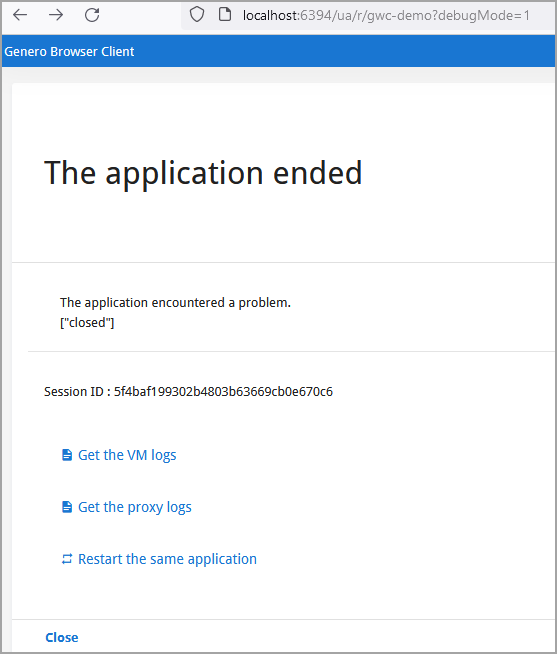
- In this command a URL for redirection is sent to user agents on closing the session.
gasadmin close-session --session d98290172c8f7c0d861db329f1ce6597 -f as1.xcf --end-url "http://www.4js.com"
In the next examples the close session action affects the specified applications:
- In this command a message is sent to display in the user agent on closing the application
session.
gasadmin close-session --app mygroup/myapp -m "You have been disconnected" - In this connand a URL for redirection is sent to user agents on closing the application session.
gasadmin close-session --app mygroup/myapp -u "http://www.4js.com"
In the next examples the close-all-sessions action affects all sessions:
- In this command a message is sent to display in the user agent on closing all session.
gasadminclose-all-sessions-m "You have been disconnected" - In this command a URL for redirection is sent to user agents on closing all sessions.
gasadminclose-all-sessions-u "http://www.4js.com"
Example: Cleanup session
This example shows you how to perform a cleanup on the GAS to remove temporary files or directories that may have been used during a session.
TCP_ADMIN_PORT) used by the dispatcher for
this
purpose.gasadmin session --session-cleanupIf your GAS version is prior to 3.10, you need to use the following command:
gasadmin --session-cleanup -d <dispatcher> Example: Show dispatcher
The gasadmin session --whoami option provides information on the dispatcher.
The
command is run on the admin port (TCP_ADMIN_PORT) used by the dispatcher for this
purpose. With the option -f you can specify the configuration file where the port
is set; otherwise, the default GAS configuration file is used.
gasadmin session --whoami -f as1.xcfExample: Monitor session
gasadmin session --monitor option to retrieve
information to monitor a specified session. Information on the current status of the dispatcher is
sent to the standard output in XML format during the session.
gasadmin session --monitor d98290172c8f7c0d861db329f1ce6597If your GAS version is prior to 3.10, you need to use the following command:
gasadmin --dispatcher <dispatcher> --monitor <session-id> Example: Idle session
The gasadmin session --idle-time session option is useful if you want to check
on user activity for a given session. It gives you the number of seconds since last user activity.
Based on this, for example, you can decide if a session that has had no user activity for some time,
can be stopped.
de7b246d34b550020610f40bbcebe20d".
gasadmin session --idle-time de7b246d34b550020610f40bbcebe20d496 in the example) is the time elapsed in seconds since the last user
activity.Idle time for session de7b246d34b550020610f40bbcebe20d: 496
Deploy with gar example
If you start the dispatcher with the option (-E) to override the
$(res.appdata.path) location, you must also override the resource when deploying
applications with the gasadmin gar command, in order to deploy to the correct
directory.
- Starting the dispatcher:
httpdispatch -E res.appdata.path=/work/tmp/gas/appdata
- Deploying the application:
gasadmin gar -E res.appdata.path=/work/tmp/gas/appdata --deploy-archive myapp.gar
Config command examples
These examples show how you use the gasadmin config command to work with configuration files.
Example: Explode configuration file into an XML file
-t option of the gasadmin
config command to explode the specified application configuration file and expand its
resources and its parent's resources into an XML
file.gasadmin config -t demo/CardExample: Explode configuration file into XML files
-r -t options to explode the specified
application configuration file. This causes its resources and its parent resources to be replaced
with real values. The result is output in separate XML
files.gasadmin config -r -t demo/CardExample: Compress resources
gasadmin config -z
$FGLASDIR/app,$FGLASDIR/services,$FGLASDIR/web,$$FGLASDIR/tplGBC command examples
These examples show how you use the gasadmin gbc command to manage GBC clients.
Example: Deploy GBC
gasadmin gbc --deploy c:\fjs\gbc-projects\gbc-4.01.02\archive\custA.zip Example: Listing GBC clients and setting a default
These examples show how you can use gasadmin gbc command options to list the deployed GBC clients and set a default client on the GAS.
gasadmin gbc --list gasadmin gbc --default custB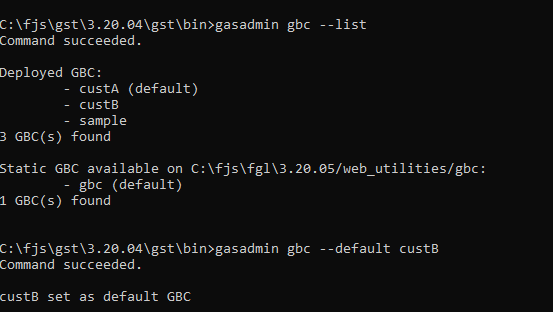
Reset-log command examples
These examples shows how you can use the gasadmin reset-log command to reconfigure the log output.
Example: Reset logs for session
gasadmin reset-log --output-type DAILYFILE --categories "ALL DEBUG" 1170f560ca4d03fd3aa4bbac75da97e9- The
--output-typeoption specifies the logs are sent to the daily log file. - The
--categoriesoption specifies the type of log messages to send; see CATEGORIES_FILTER to view the log type options.
You can specify multiple sessions by listing the session ids, separated by spaces.
For options not specified, such as --output-path, gasadmin
tries to use the LOG configuration from the as.xcf. If not
found in the as.xcf (for example, CONSOLE may not be
configured in as.xcf), default values are used.
Example: Reset logs for dispatcher
gasadmin reset-log --output-type DAILYFILE --categories "ALL DEBUG" dispatcher- The
--output-typeoption specifies the logs are sent to the daily log file. - The
--categoriesoption specifies the type of log messages to send; see CATEGORIES_FILTER to view the log type options.
Example: Display GAS version information
gasadmin -V Service command examples
Following are some examples using the gasadmin service command:
Example: List invalid services
gasadmin service list-invalid --output jsonRevalidate an invalid service
group-name/service-name. For example,
"demo/Calculator". If the service belongs to the default group of services in the GAS, there is no
need to use the group name.gasadmin service revalidate qa-test/bad-serviceList disabled services
gasadmin service list-disabled --output jsonEnable a disabled service
group-name/service-name. For example,
"demo/Calculator". If the service belongs to the default group of services in the GAS, there is no
need to use the group name.gasadmin service enable qa-test/svc-3858gasadmin service enable --output json qa-test/svc-3858 Application command examples
Following are some examples using the gasadmin application command:
List disabled applications
gasadmin application list-disabled --output jsonDisable or enable an application
group-name/application-name. For
example, "mygroup/myapp". If the application belongs to the default group of applications in the
GAS, there is no need to use the group name.gasadmin application disable demogasadmin application enable demo